Slide 1 -
Slide 1
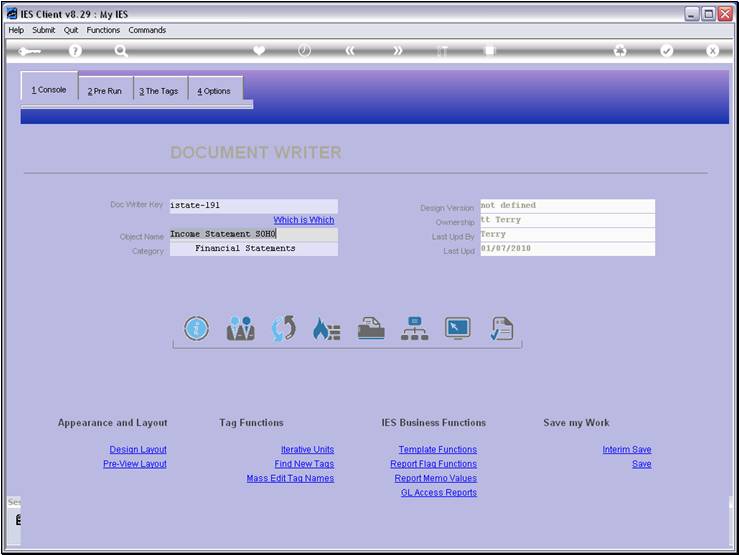
Slide notes
GL Access Reports are similar to Report Flag
Reports, with the added feature of indicating Tag Access with each Account.
They are most helpful in evaluating GL based Reports, and we can easily check
whether the correct Accounts have been included in the Report, whether no
Accounts have been missed when they should be included, and whether any
Accounts have been incorrectly included more than once.
Slide 2 - Slide 2
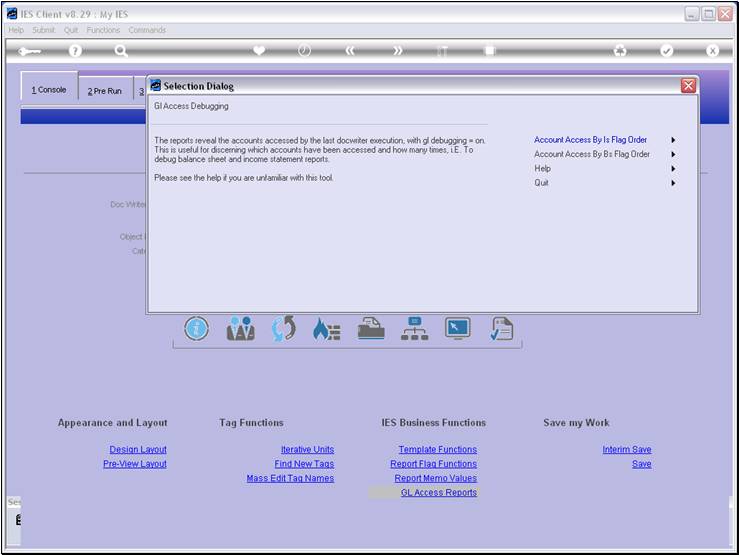
Slide notes
We will start by visiting the Help option.
Slide 3 - Slide 3
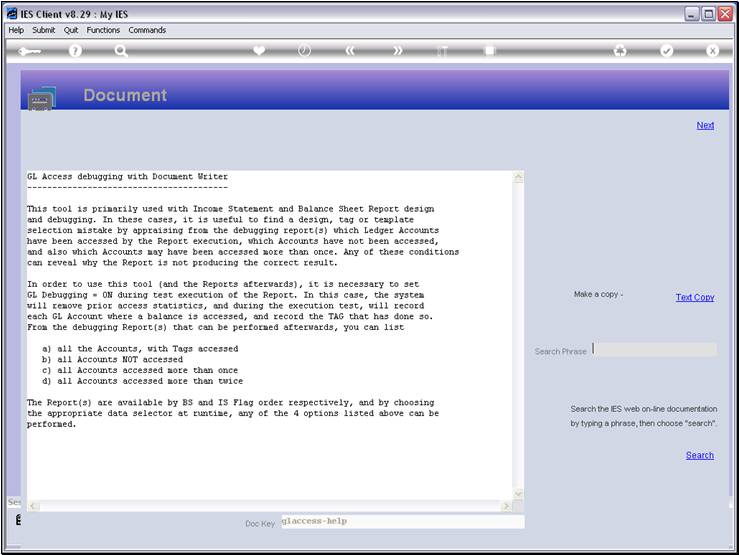
Slide notes
Although the system says the biggest use for these
Reports are when we test Balance Sheet and Income Statement Reports, they are
in fact useful for any GL based Reports. The important step to do is to use the
GL debugging when testing the Report, and then to run the GL Access Report
afterwards.
Slide 4 - Slide 4
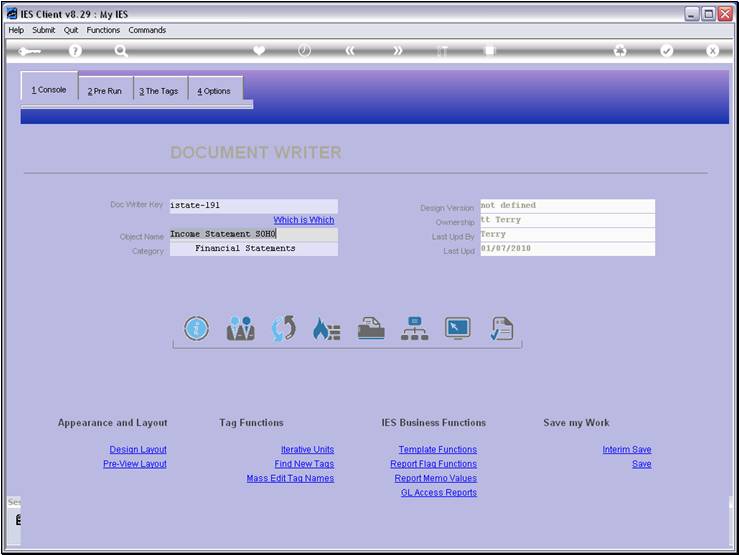
Slide notes
Slide 5 - Slide 5
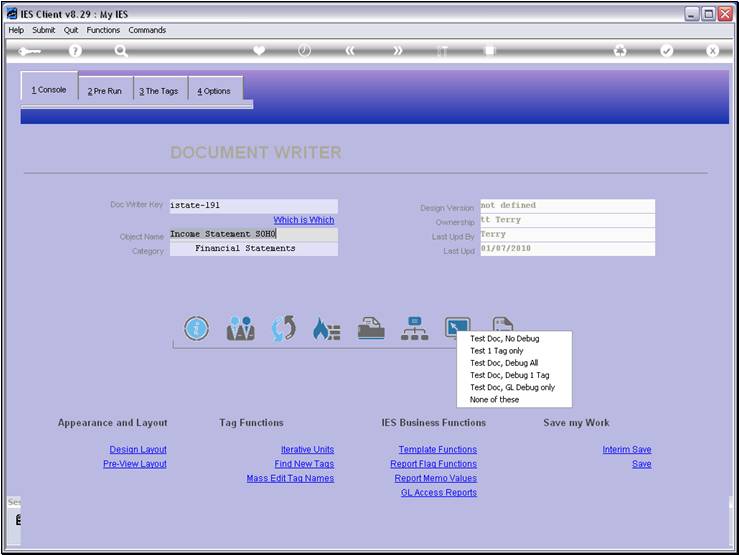
Slide notes
Therefore we switch on 'GL Debugging'.
Slide 6 - Slide 6
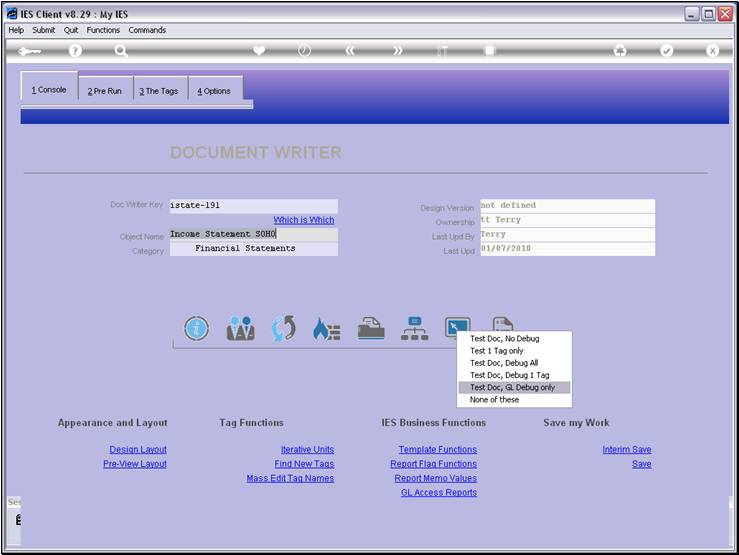
Slide notes
Slide 7 - Slide 7
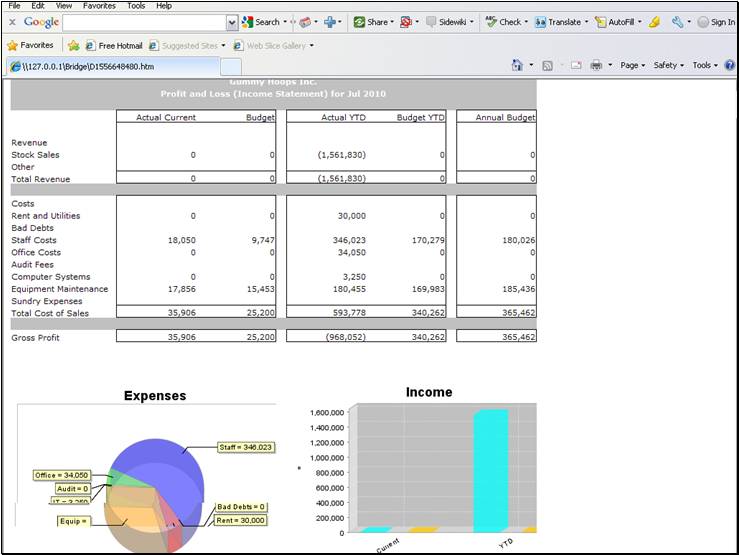
Slide notes
This is a sample of a GL based Report. All the
numbers on this Report are derived from a selection of GL Accounts, and in
fact, when we think about an Income Statement Report, we realize that each and
every Income / Expense Account in the Chart of Accounts should be counted
somewhere in the Report, and every Account should be counted only ONCE.
Slide 8 - Slide 8
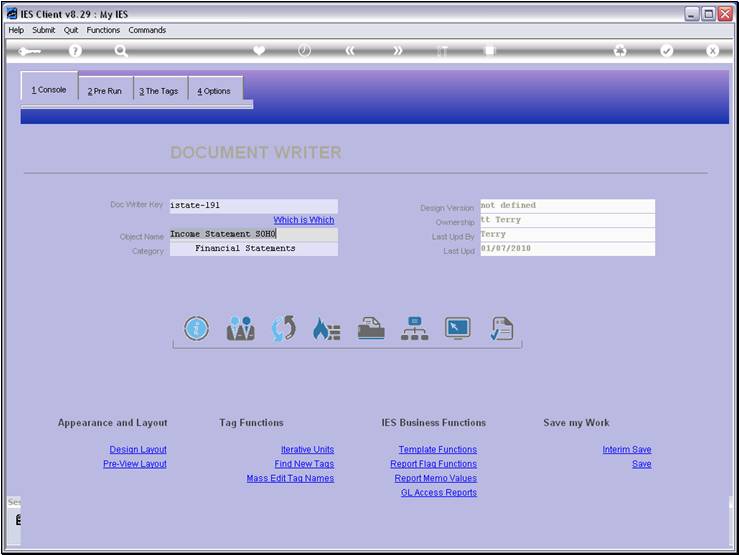
Slide notes
After running a Report test with GL Debugging
switched on, we can perform a GL Access Report.
Slide 9 - Slide 9
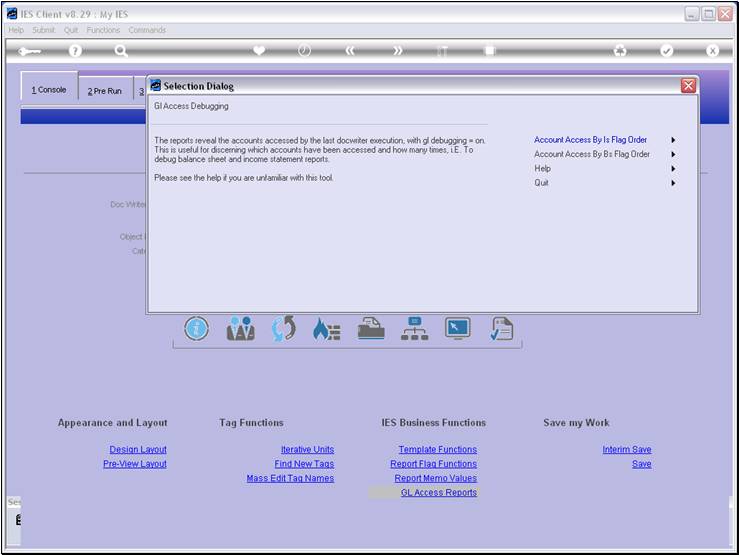
Slide notes
Slide 10 - Slide 10
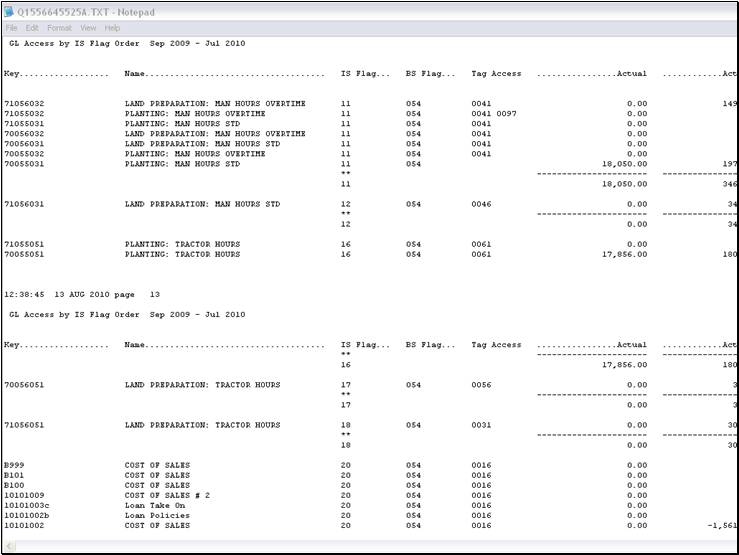
Slide notes
And the result will list the GL Accounts by the
selected Flag order. The GL Access Reports also support User Versions, so we
can use them for other Report Flags also, although the defaults are for ISPOS
and BSPOS.
Slide 11 - Slide 11
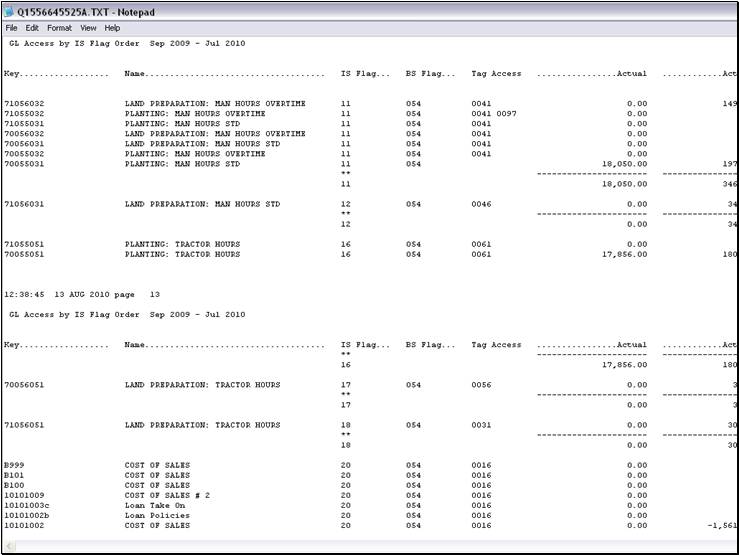
Slide notes
For every Account listed, the system indicates the
Tag or Tags where this Account is counted, i.e. it's result used. In this
example, if an Account is accessed by more than 1 Tag, then it is WRONG, and if
an Account is not accessed by ANY Tag, then it is also wrong.
Slide 12 - Slide 12
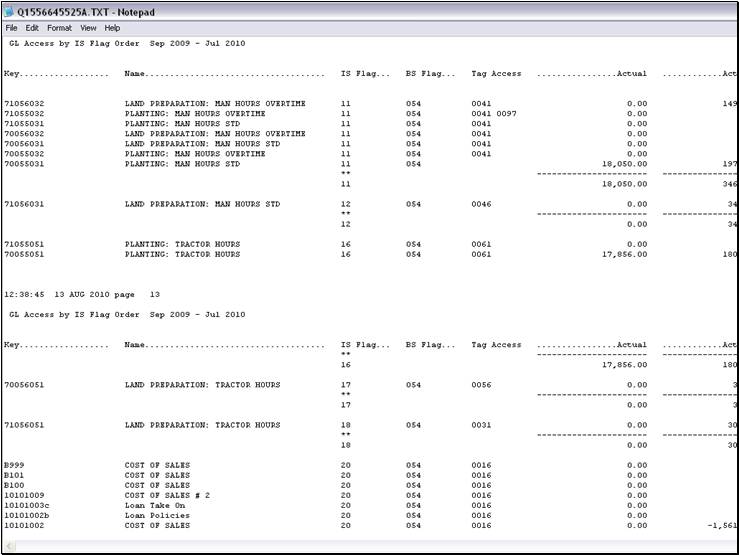
Slide notes
Slide 13 - Slide 13
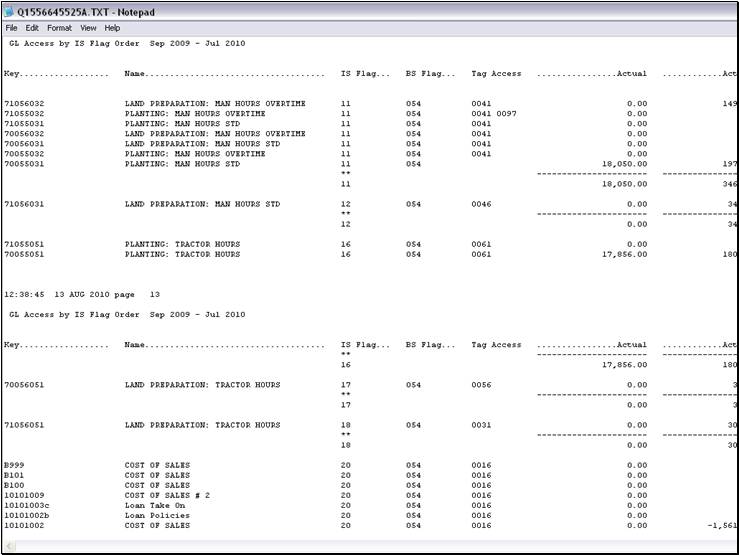
Slide notes
So that means we can see at least 2 problematic
Accounts in this Report. We will need to
visit those Tags to see what they select according to their logic, and in the
case of the Account not being accessed at all, we will check the Account for
it's Flag Settings, and see why it is not included where it is supposed to be
included. In this way, the GL Access Reports are imminently helpful.