Slide 1 -
Slide 1
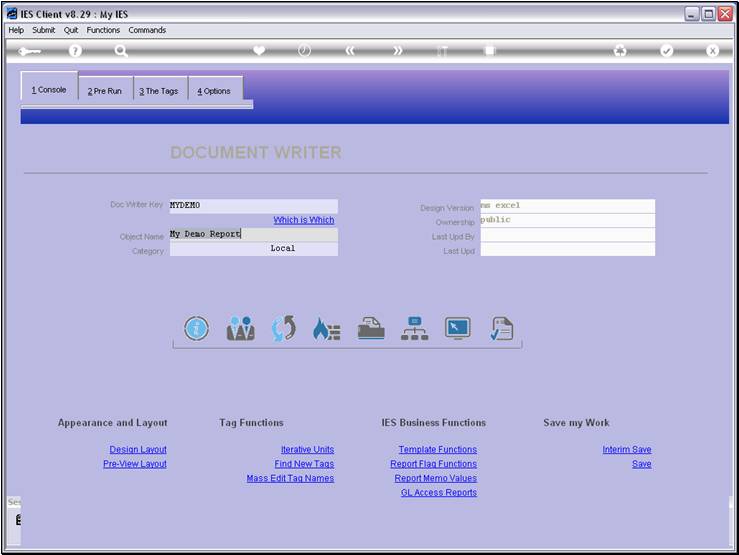
Slide notes
When we want to give Users access to a Report, then
we must put it on their Menus. User Access is usually performed in the User
Access Profiles module, but DocWriter also has a function to do access for a Report
from here. For this, we can use the Publication function.
Slide 2 - Slide 2
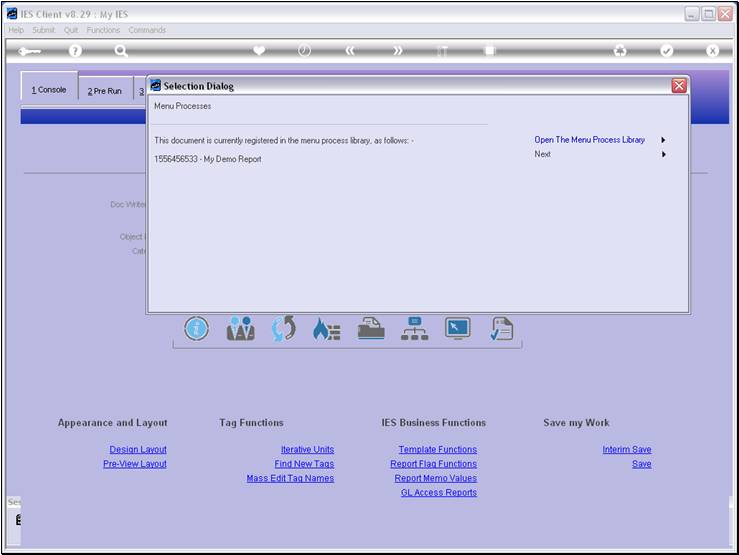
Slide notes
We can use a Report in the Report Warehouse or as a
Swap without having the Report listed in the Menu Process Library, but we
cannot give Users access to a Report on their Menus unless we register the
Report in the Menu Process Library. As we can see, this Report is already
registered there.
Slide 3 - Slide 3
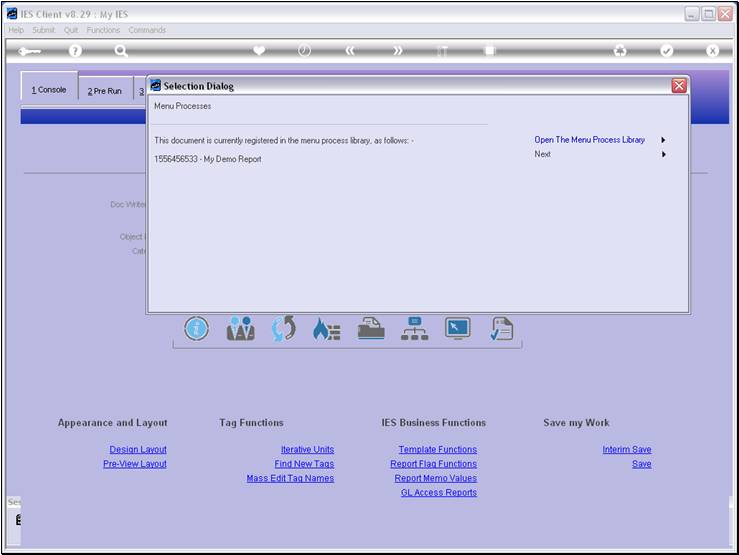
Slide notes
Slide 4 - Slide 4
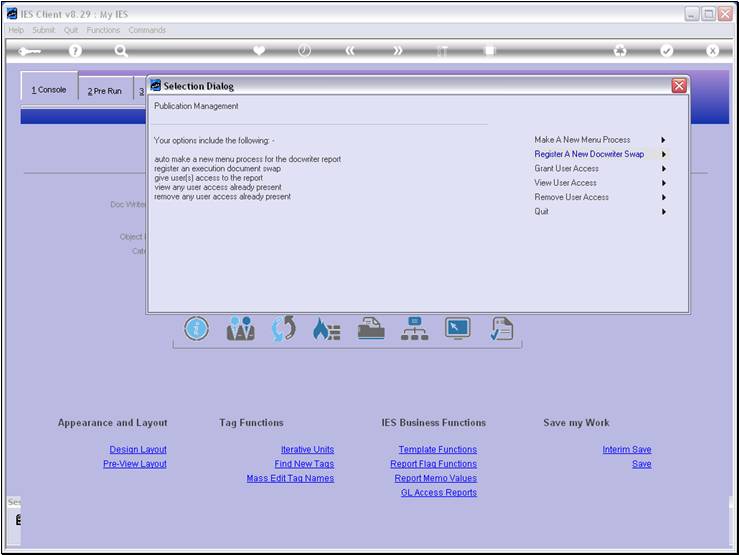
Slide notes
We will choose the option to 'Grant User Access'.
Slide 5 - Slide 5
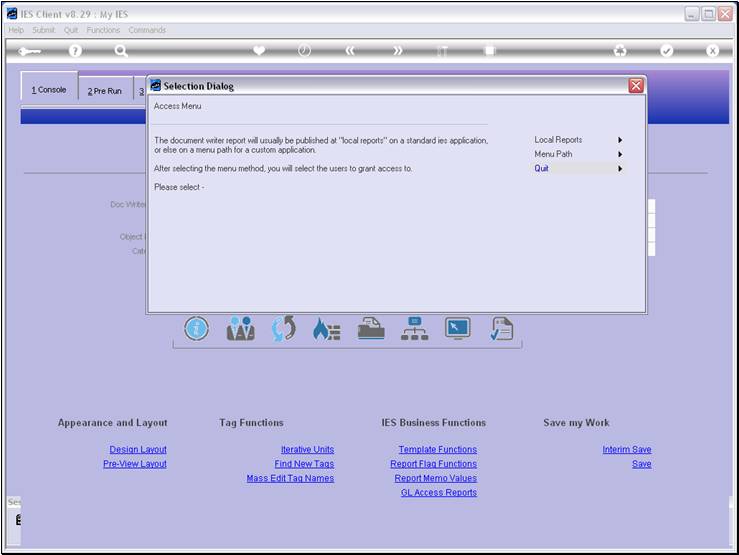
Slide notes
For standard IES Applications, we can only put the
new Menu Option for Users at the Custom options, at Local Reports. The Menu
Path option can be used for Local Applications. In this case, we are going to
publish the access at the General Ledger Application, which is a standard IES
Application, so we choose 'Local Reports'.
Slide 6 - Slide 6
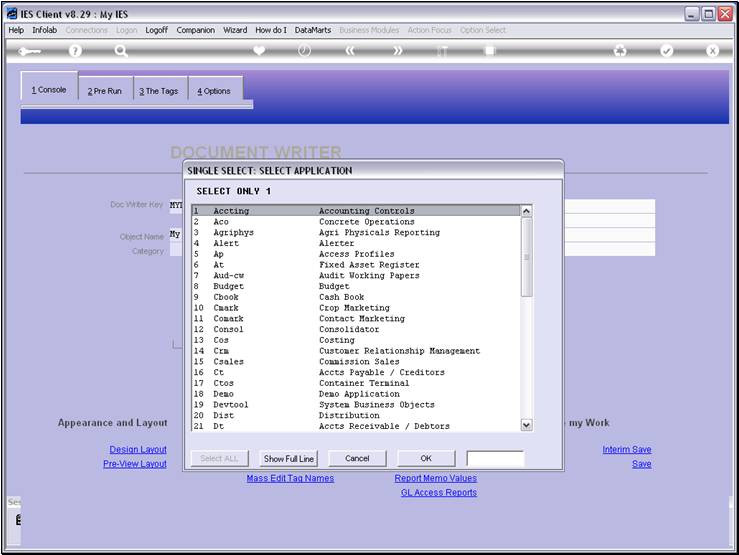
Slide notes
Slide 7 - Slide 7
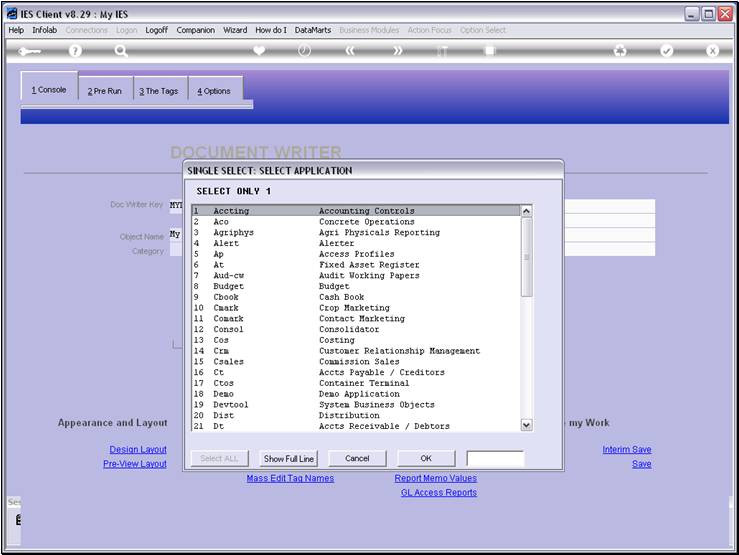
Slide notes
Slide 8 - Slide 8
Slide notes
Slide 9 - Slide 9
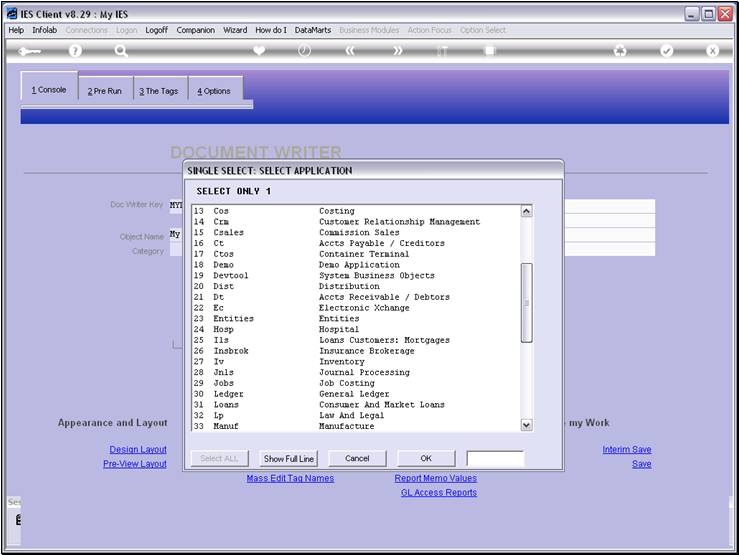
Slide notes
Slide 10 - Slide 10
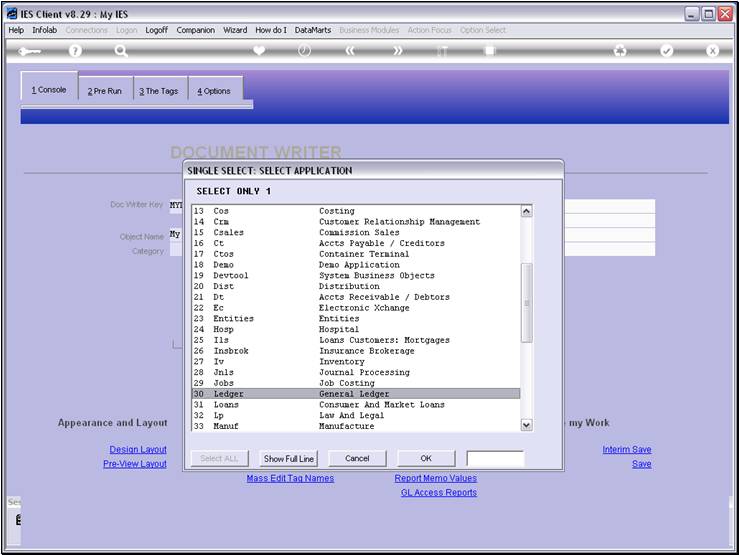
Slide notes
Slide 11 - Slide 11
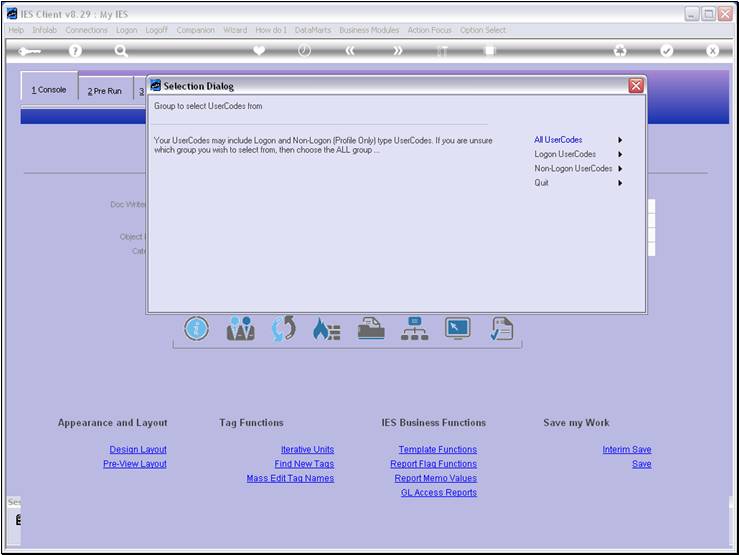
Slide notes
Next, we will select the Users that we want to give
access to at this time.
Slide 12 - Slide 12
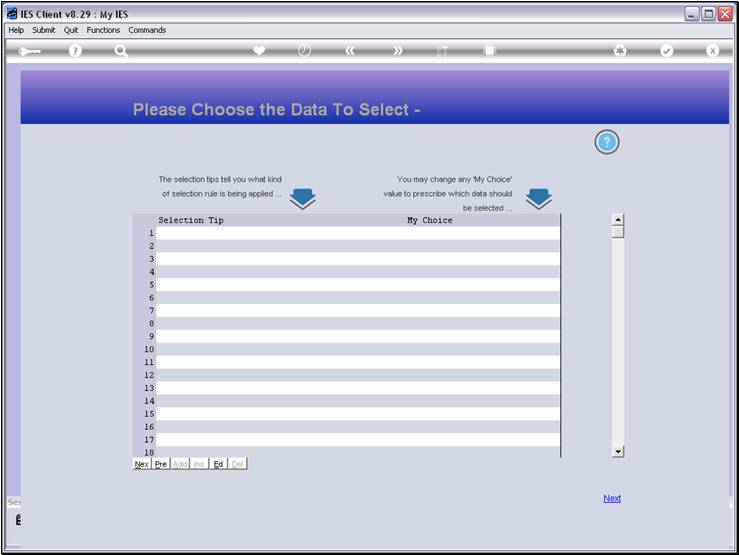
Slide notes
Slide 13 - Slide 13
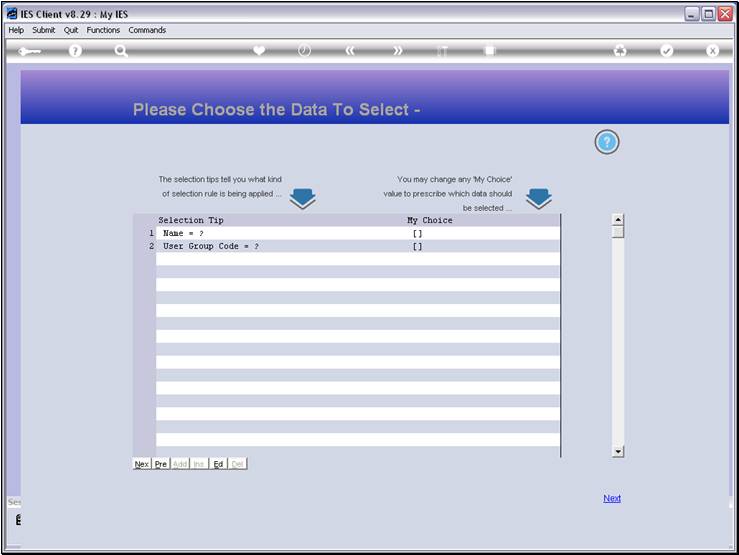
Slide notes
Slide 14 - Slide 14
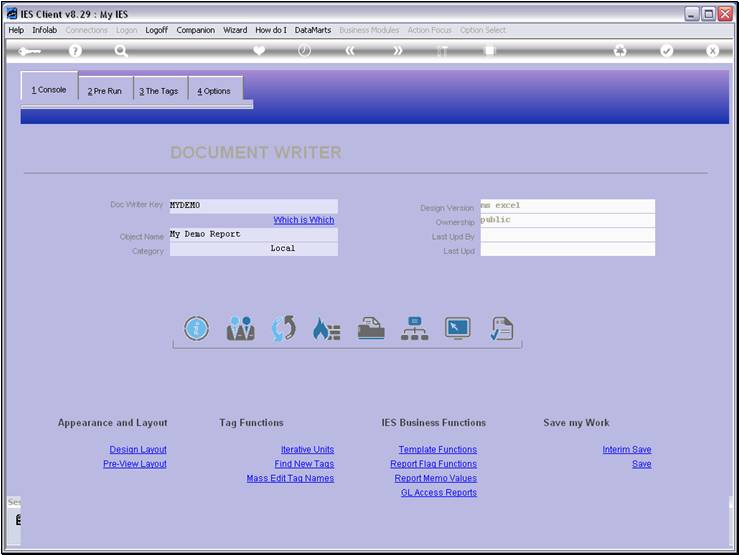
Slide notes
Slide 15 - Slide 15
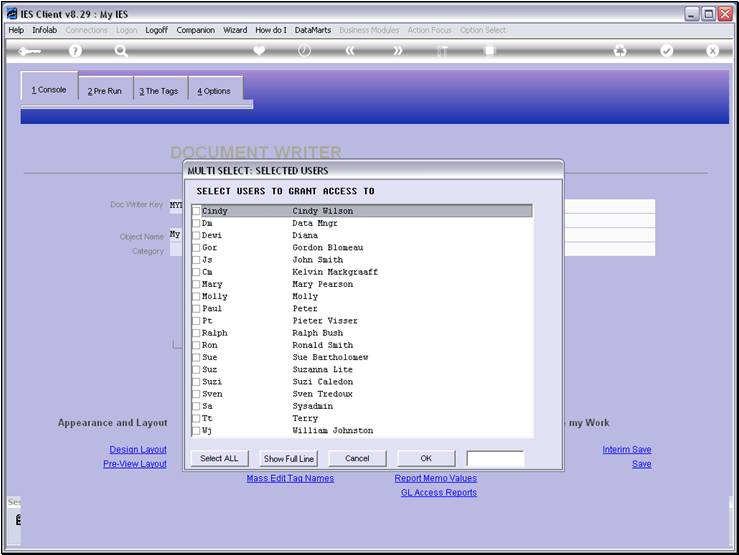
Slide notes
Slide 16 - Slide 16
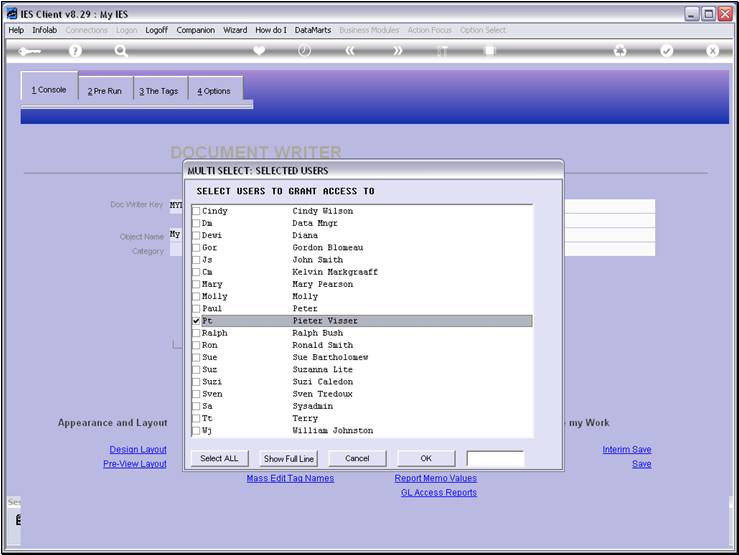
Slide notes
Slide 17 - Slide 17
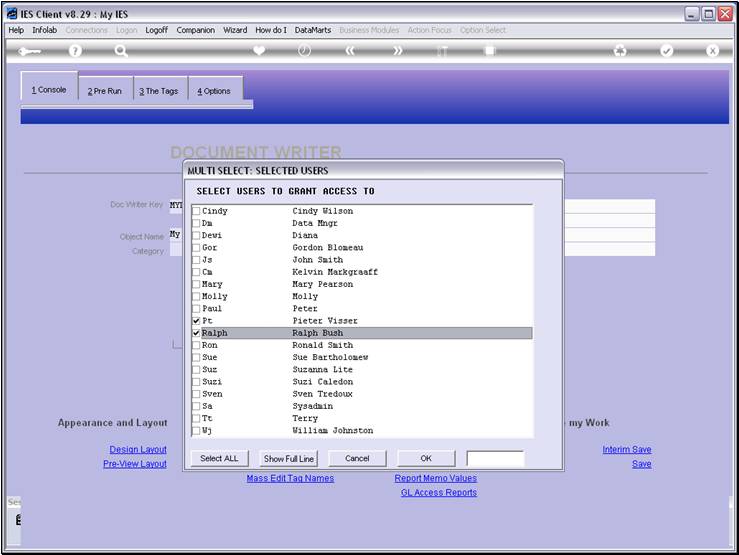
Slide notes
Slide 18 - Slide 18
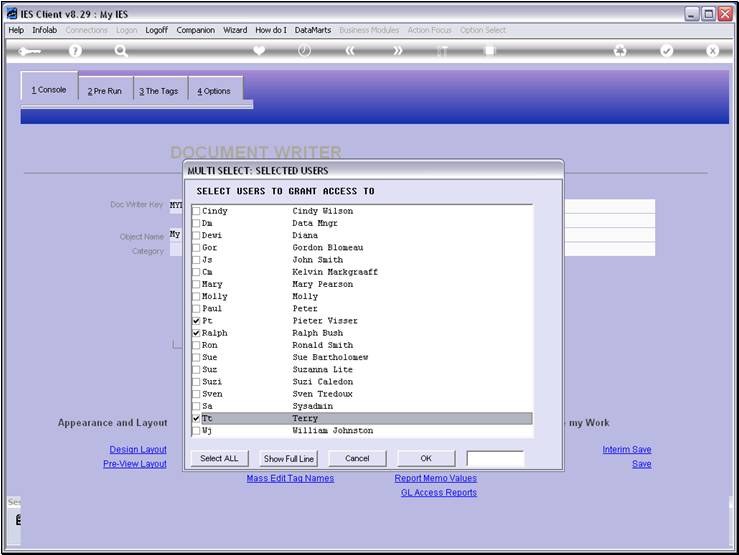
Slide notes
Slide 19 - Slide 19
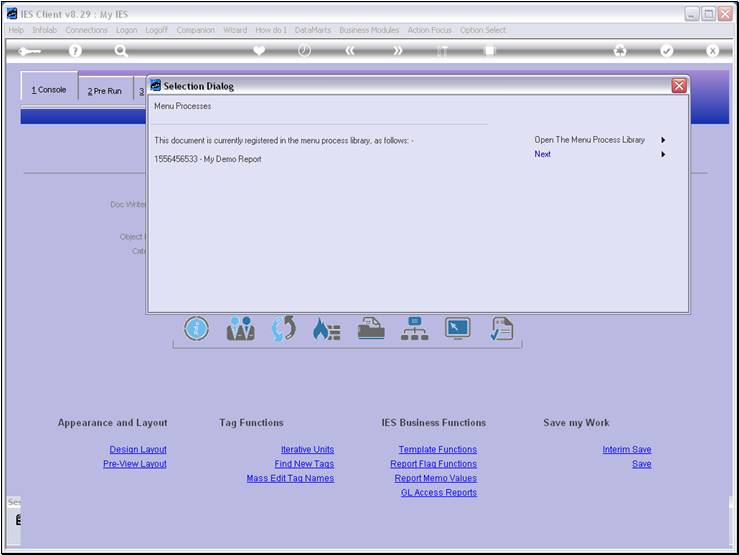
Slide notes
Slide 20 - Slide 20
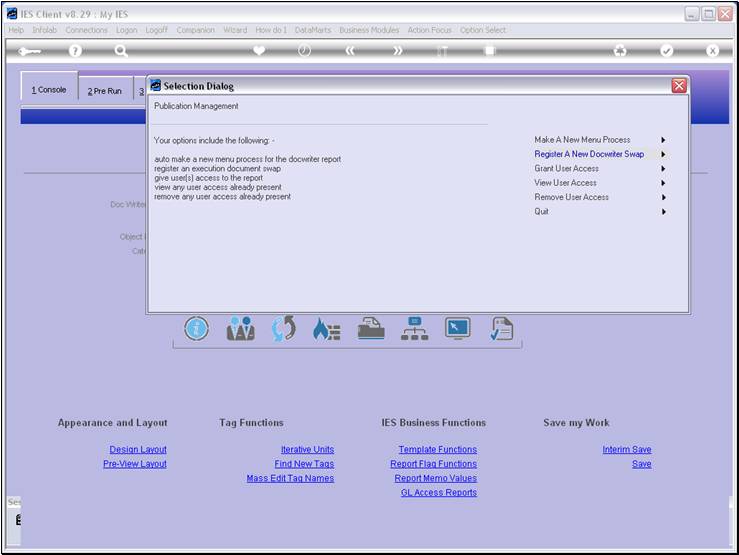
Slide notes
Slide 21 - Slide 21
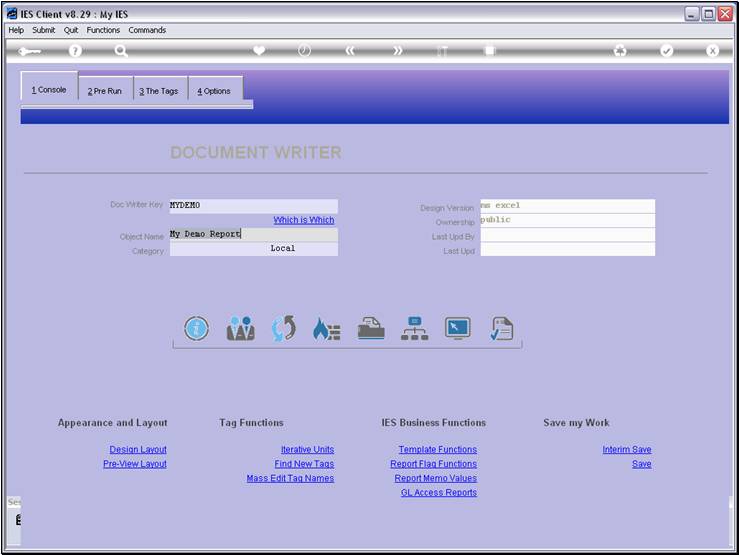
Slide notes
Now that we have some access given, let's go to the
Ledger and see if the option appears there.
Slide 22 - Slide 22
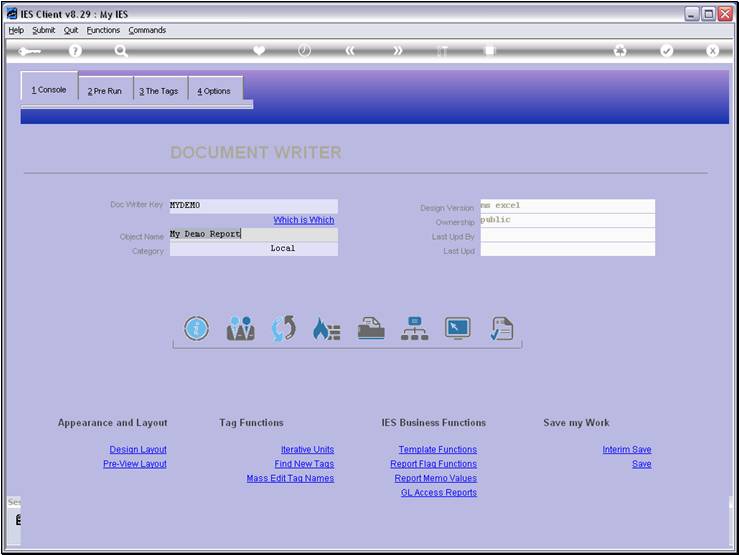
Slide notes
Slide 23 - Slide 23
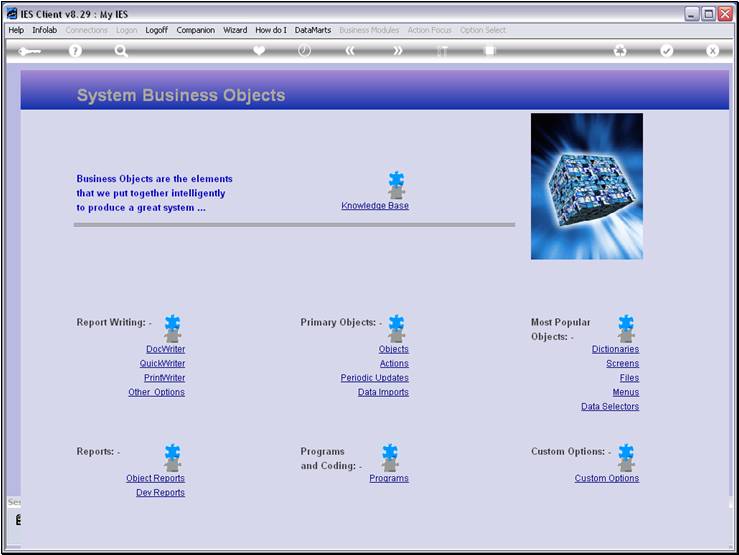
Slide notes
Slide 24 - Slide 24
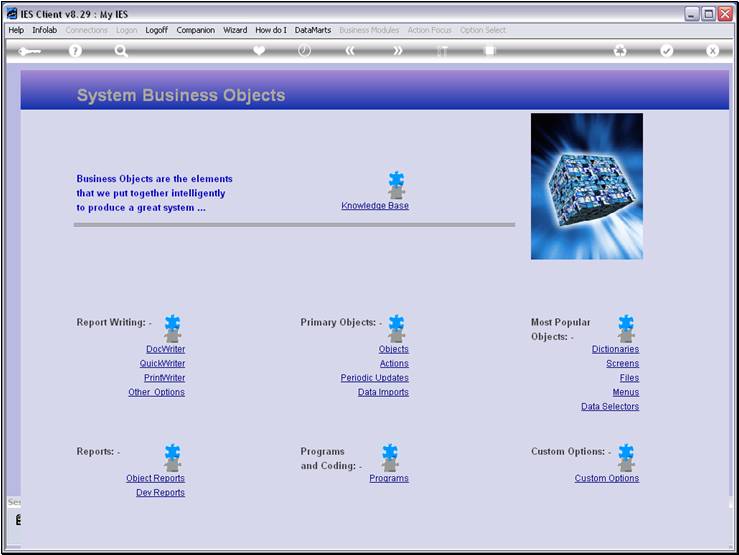
Slide notes
Slide 25 - Slide 25
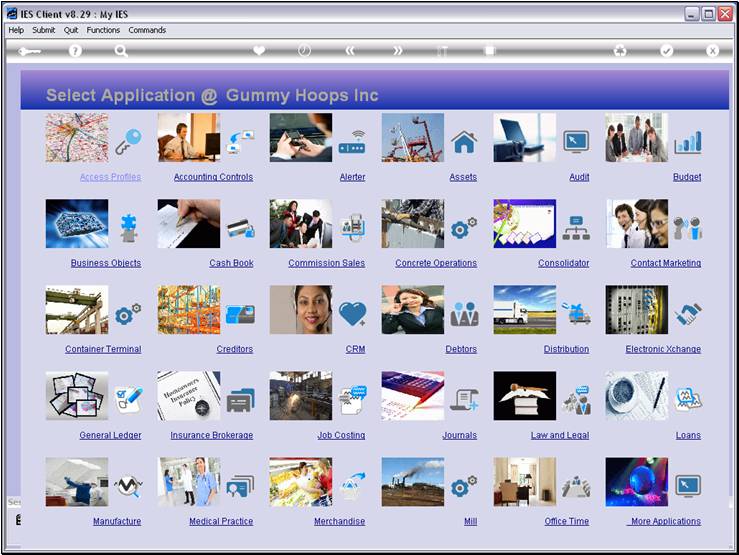
Slide notes
Slide 26 - Slide 26
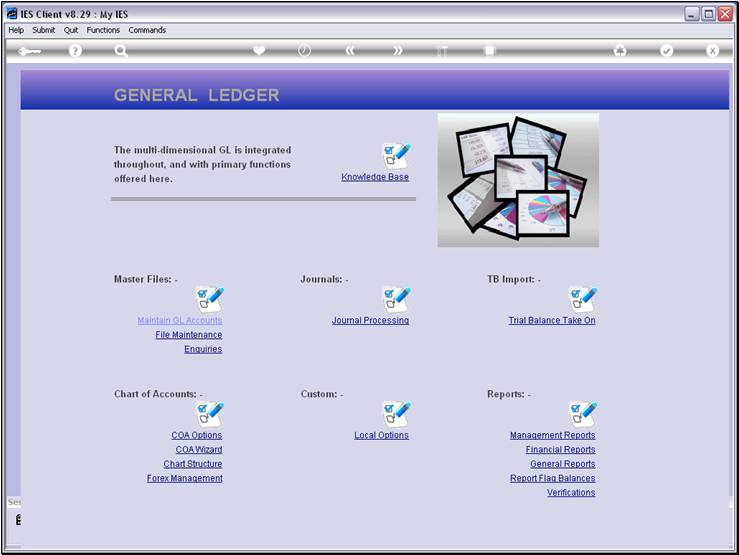
Slide notes
The report will be at 'Custom Options'.
Slide 27 - Slide 27
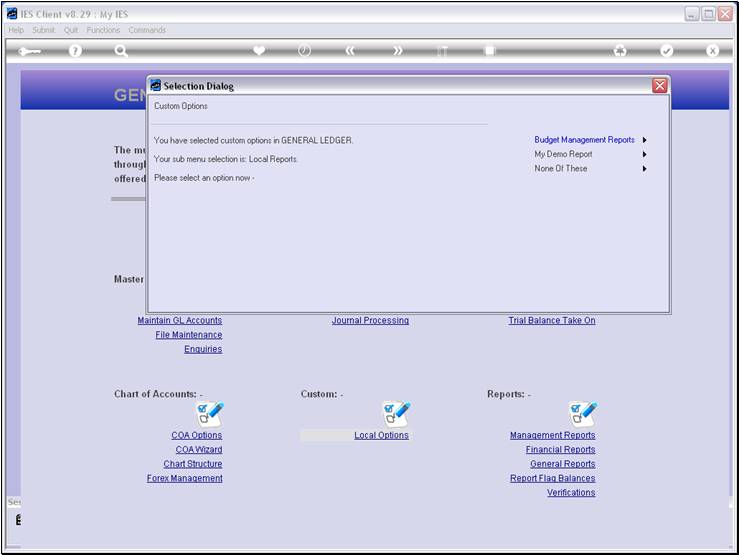
Slide notes
As we can see, the sub menu is 'Local Reports', and
the 'My Demo Report' option is listed.
Slide 28 - Slide 28
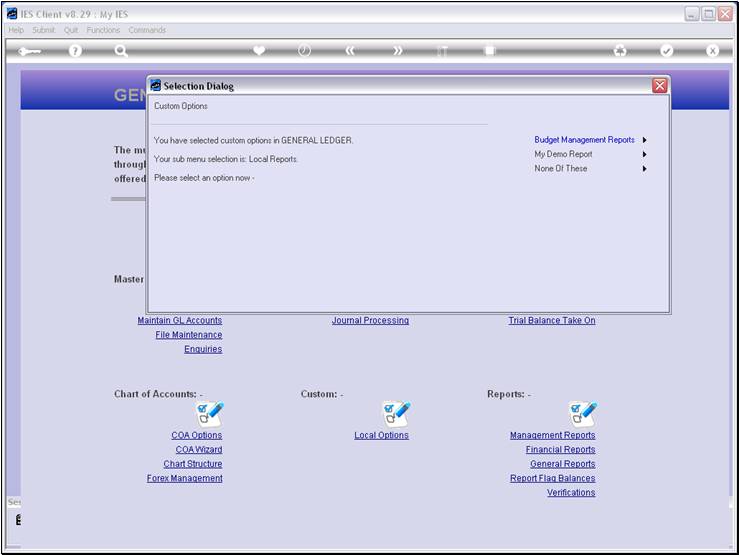
Slide notes
Slide 29 - Slide 29
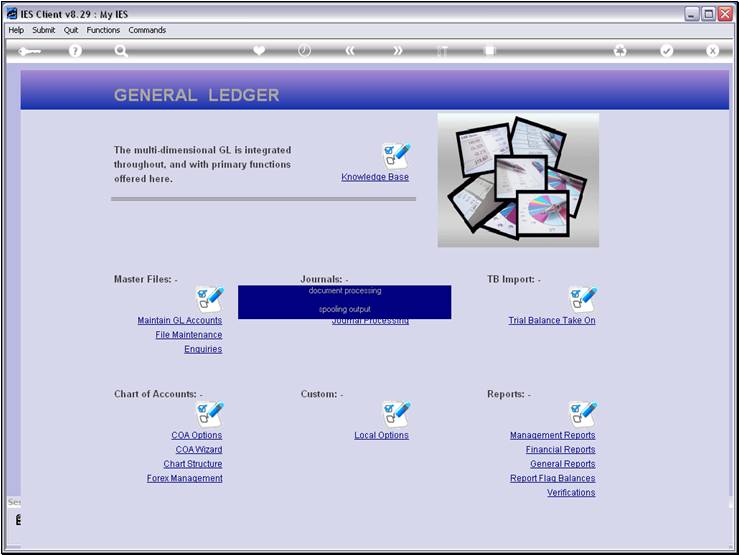
Slide notes
Slide 30 - Slide 30
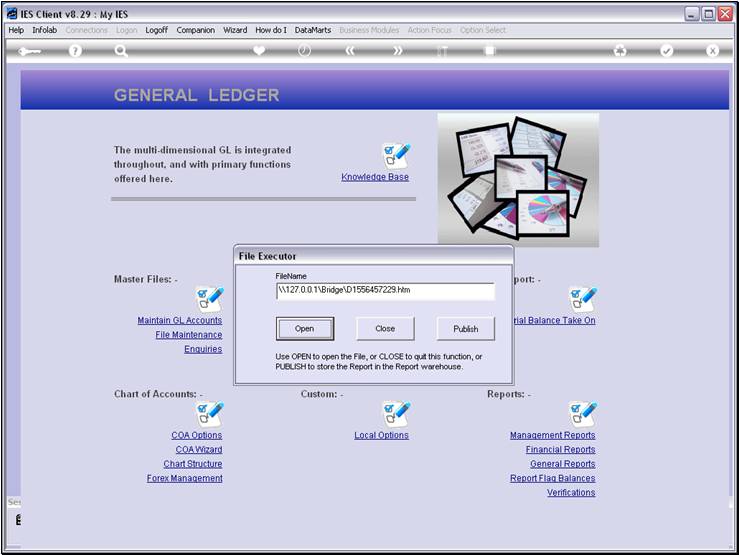
Slide notes