Slide 1 -
Slide 1
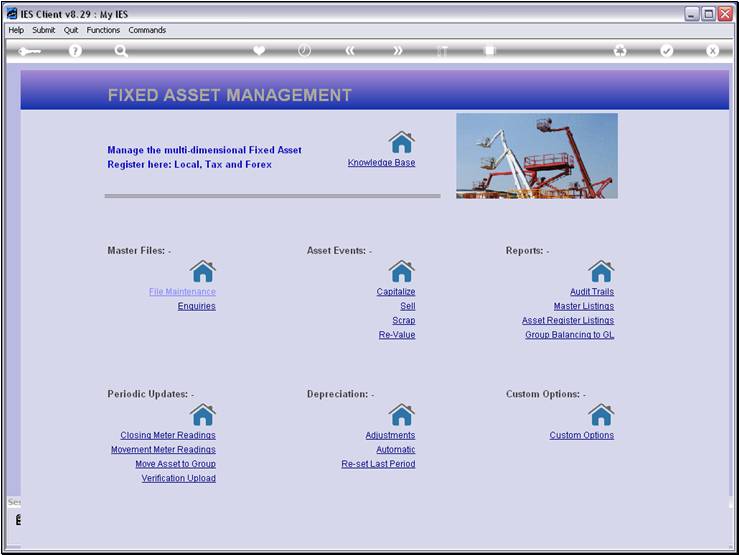
Slide notes
We will now see how we can grant Access to a Quick
Report from the Publication options. But before we do that, we want to note
that at the moment, there is no such option available at the Assets Custom Options.
Slide 2 - Slide 2
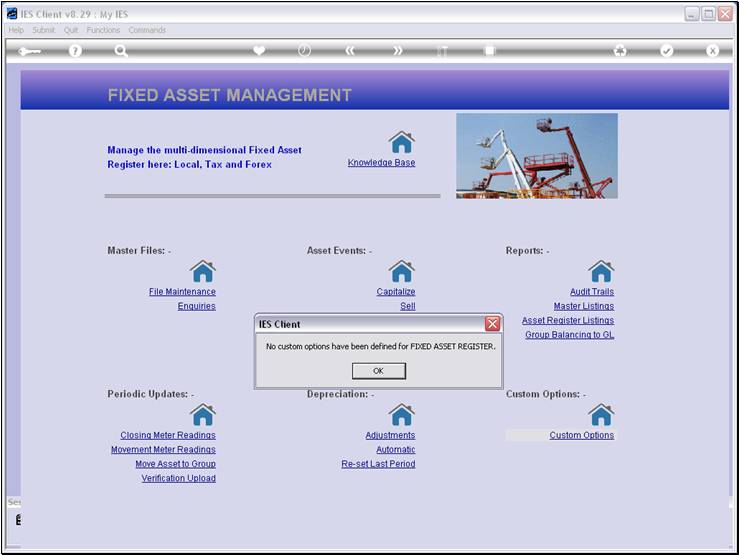
Slide notes
Slide 3 - Slide 3
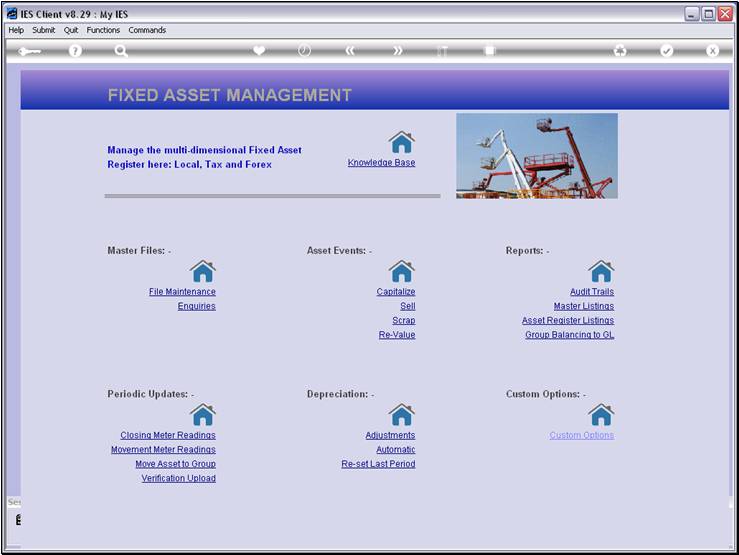
Slide notes
Slide 4 - Slide 4
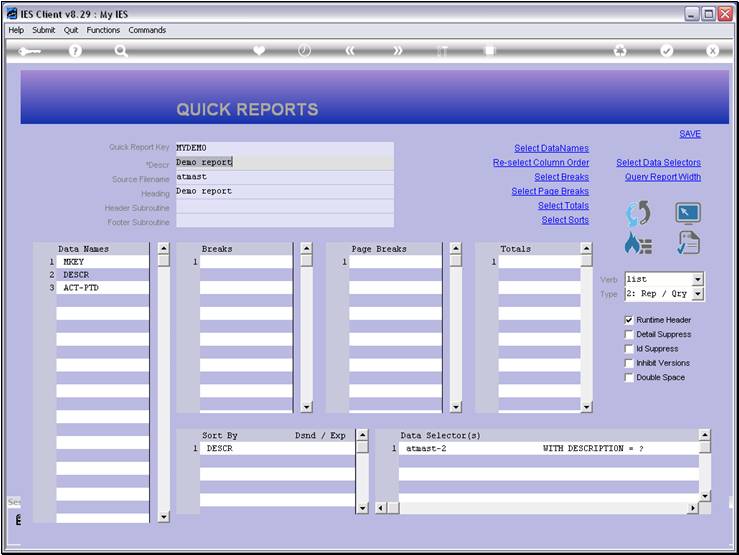
Slide notes
Here is our Report. We are now going to grant
access to some Users, at that Asset Menu for Custom options. The Custom Options
menu is the only place on a standard IES Application Menu where we can add new
options for Users, although we can also do so on a Menu Path in a local
Application.
Slide 5 - Slide 5
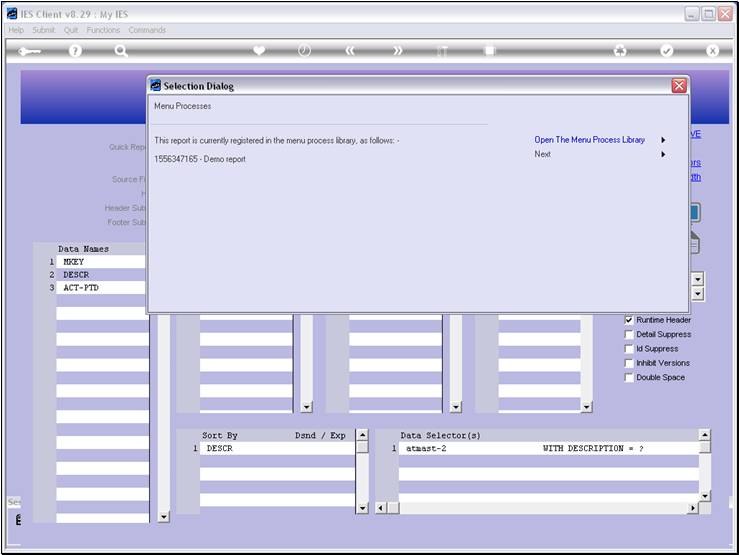
Slide notes
When the report is already registered in the
Process Library, we can either go to the Process Library entry or choose 'Next'
for other options.
Slide 6 - Slide 6
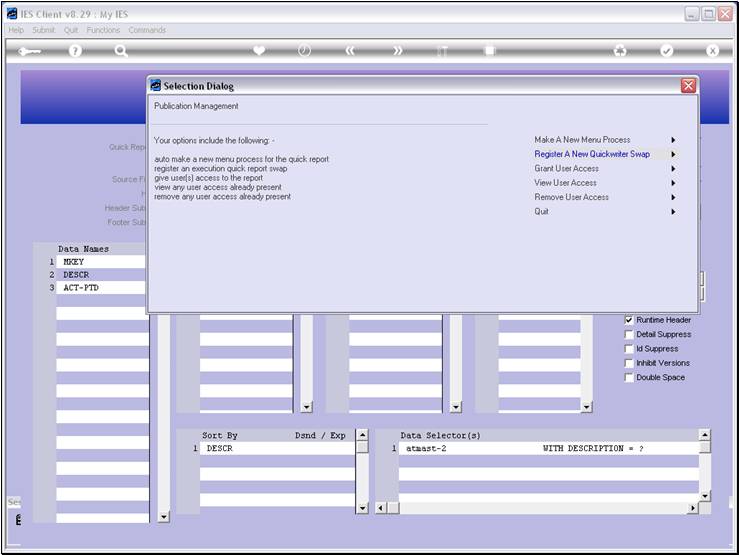
Slide notes
And here we have an option to grant access to
Users, for the current Report.
Slide 7 - Slide 7
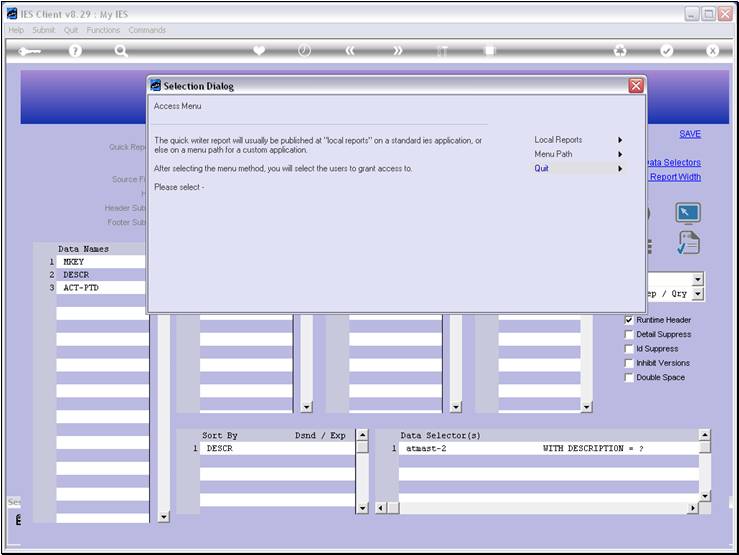
Slide notes
To place an option at the Custom menu, we will always
choose 'Local Reports'.
Slide 8 - Slide 8
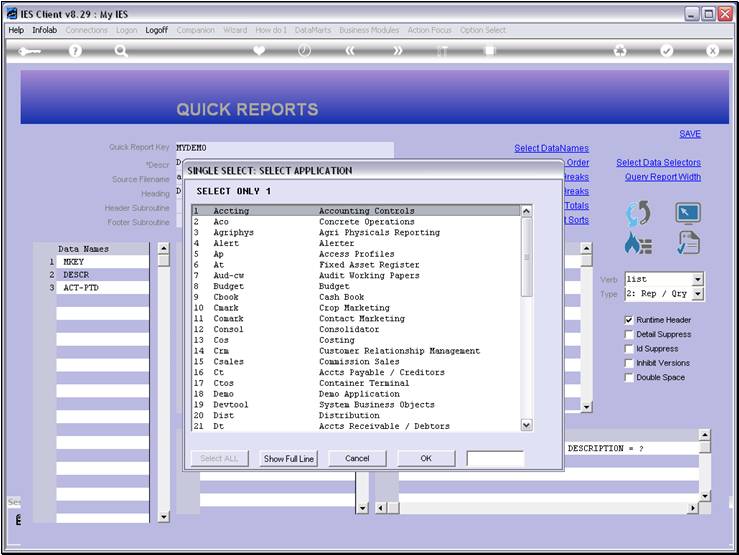
Slide notes
Then we select the Application where the Access
option will be provided.
Slide 9 - Slide 9
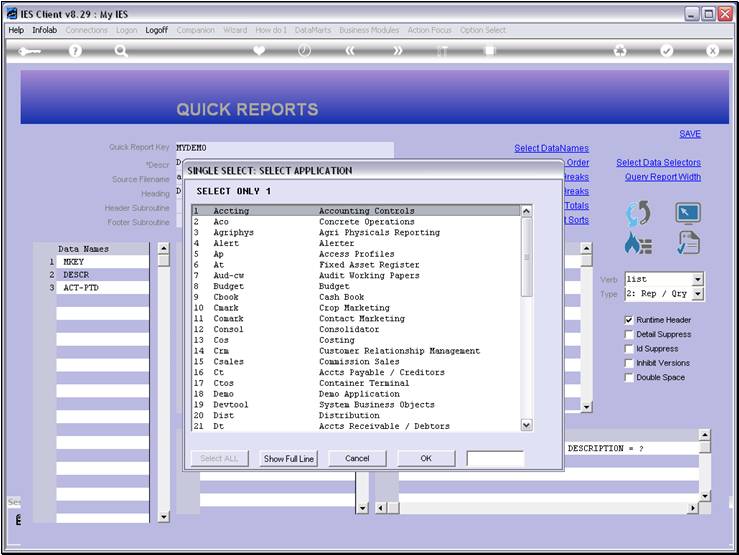
Slide notes
Slide 10 - Slide 10
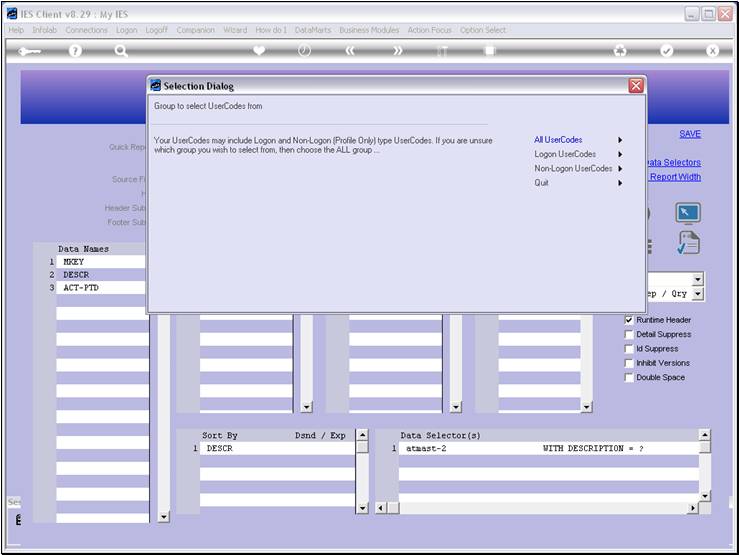
Slide notes
And now we will choose the Users that we want to give
access to.
Slide 11 - Slide 11
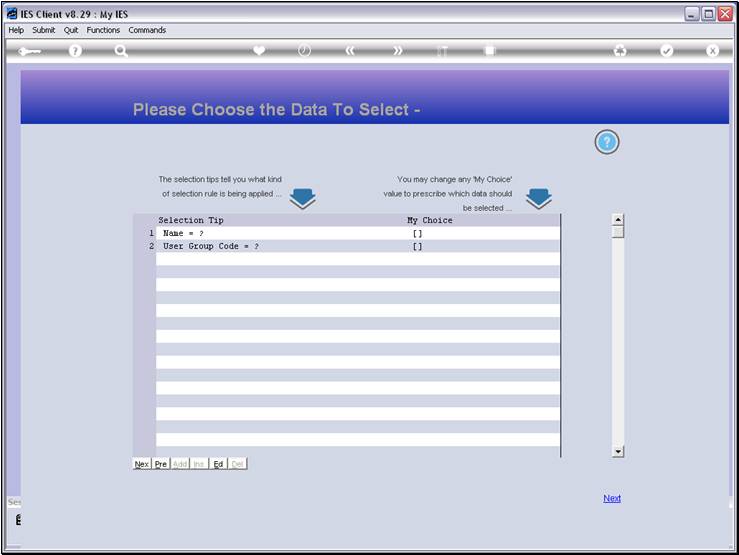
Slide notes
Slide 12 - Slide 12
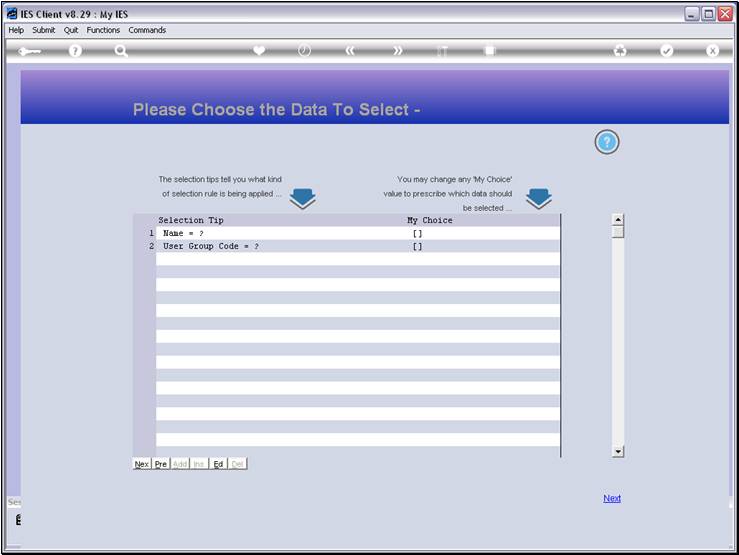
Slide notes
Slide 13 - Slide 13
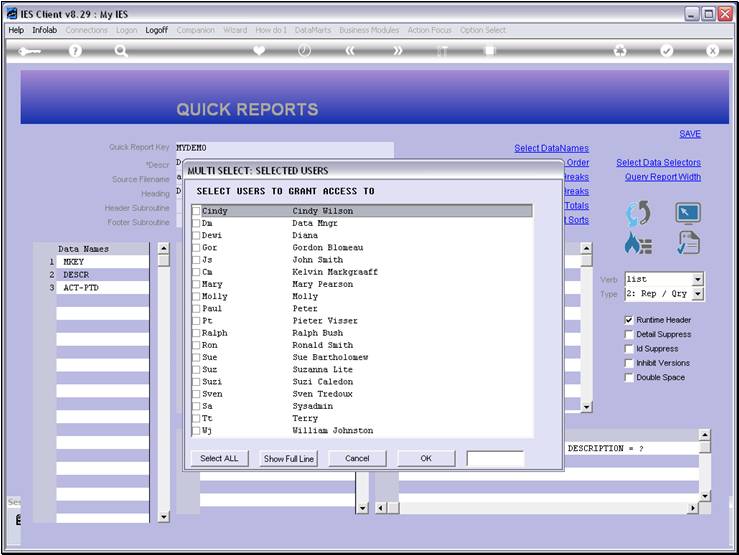
Slide notes
Slide 14 - Slide 14
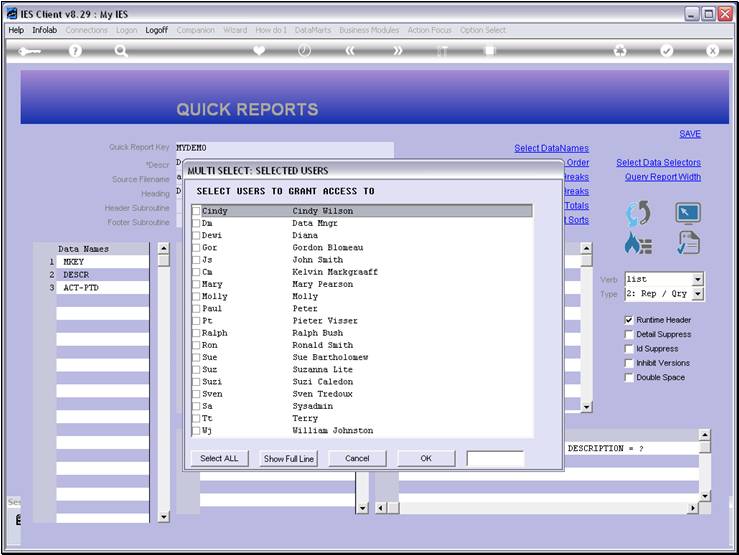
Slide notes
Slide 15 - Slide 15
Slide notes
Slide 16 - Slide 16
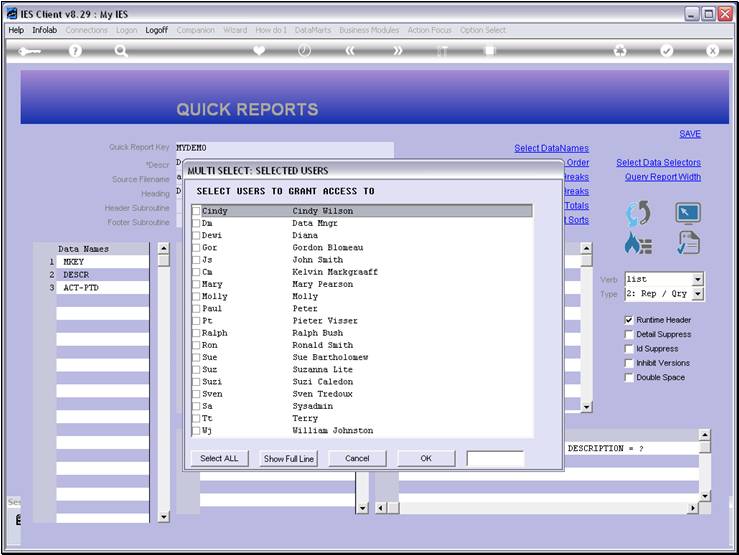
Slide notes
Slide 17 - Slide 17
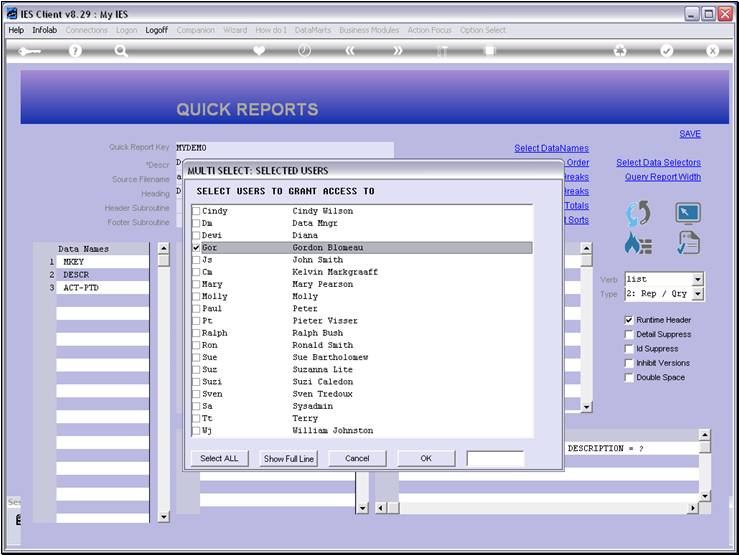
Slide notes
Slide 18 - Slide 18
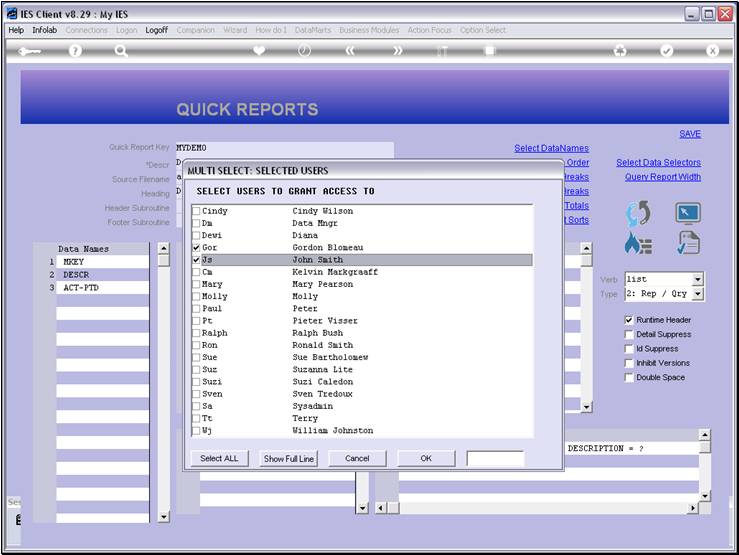
Slide notes
Slide 19 - Slide 19
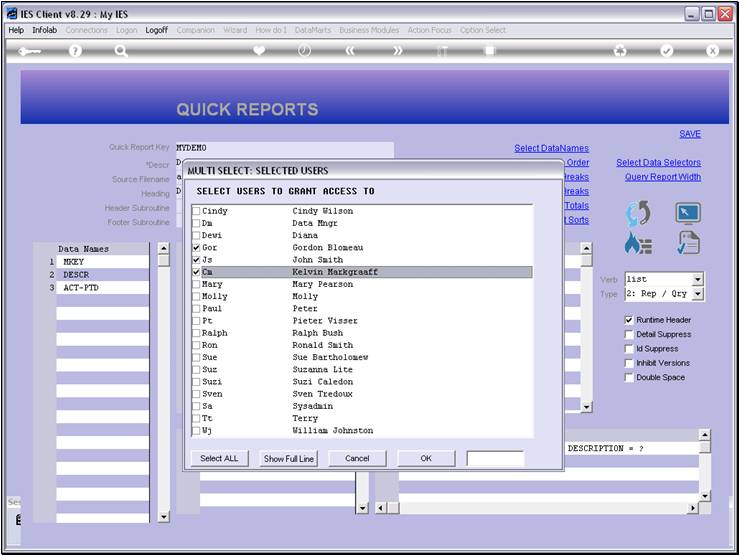
Slide notes
Slide 20 - Slide 20
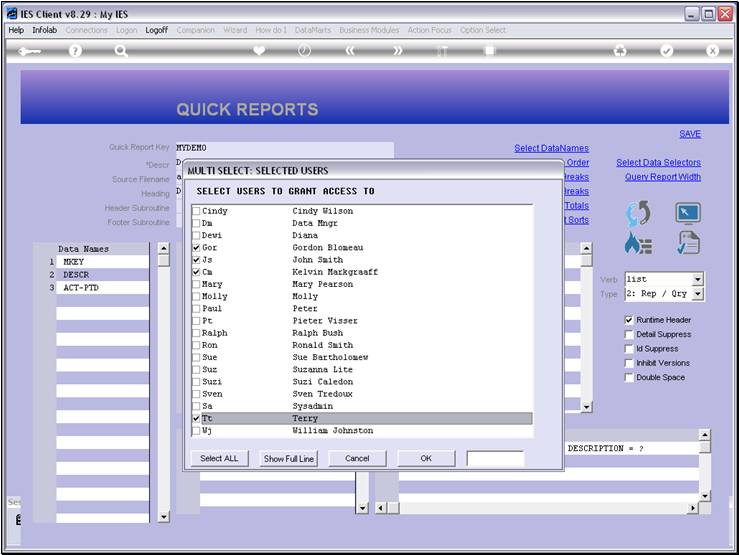
Slide notes
Slide 21 - Slide 21
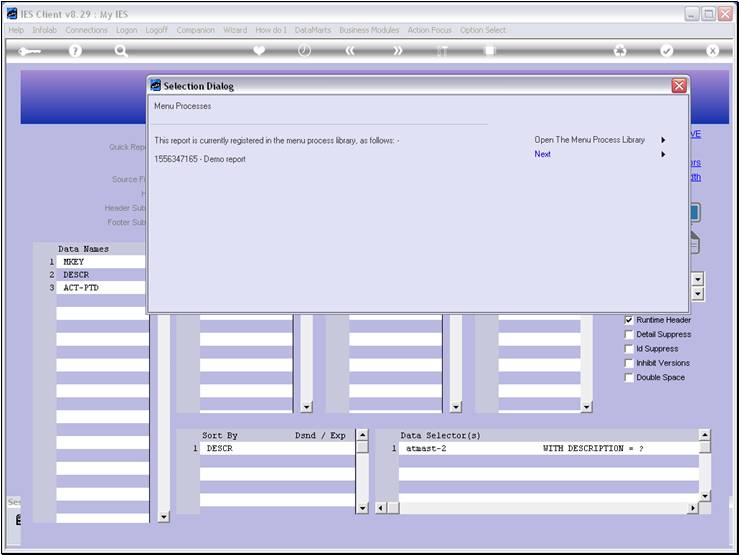
Slide notes
Slide 22 - Slide 22
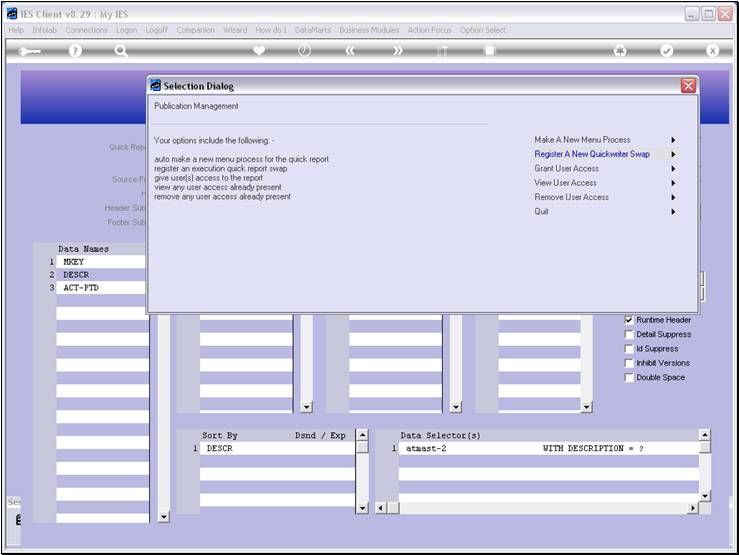
Slide notes
Slide 23 - Slide 23
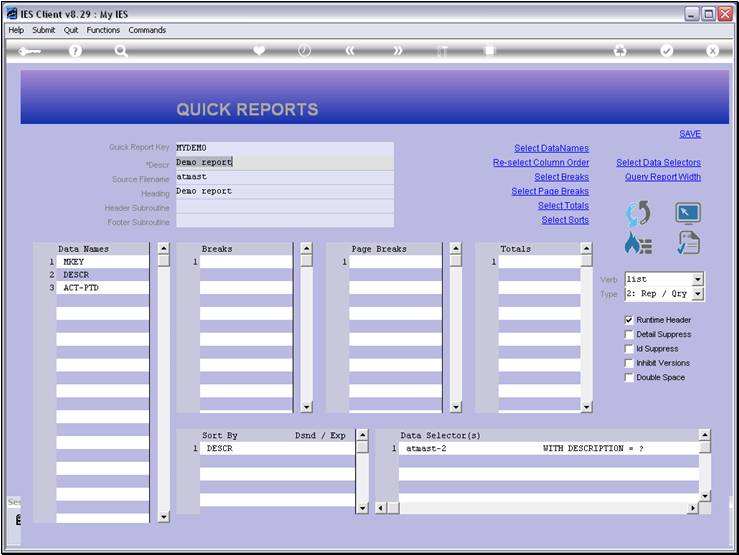
Slide notes
So, the
access has been given. Let us test it.
Slide 24 - Slide 24
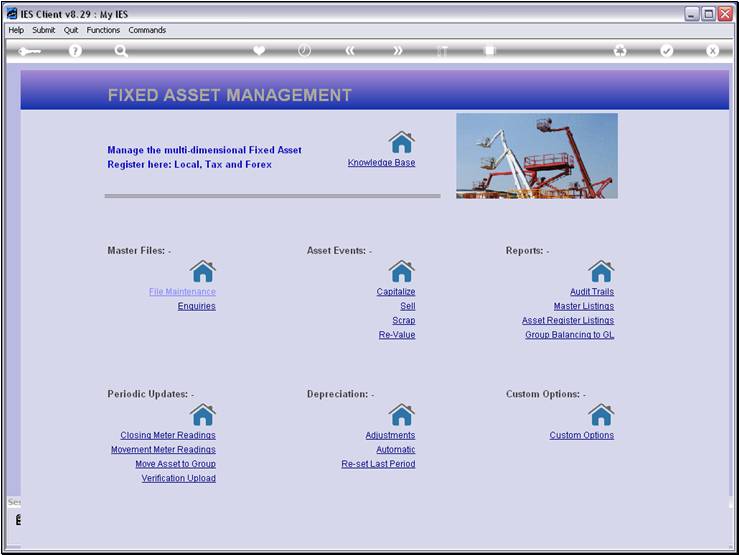
Slide notes
Here we are at the Assets menu.
Slide 25 - Slide 25
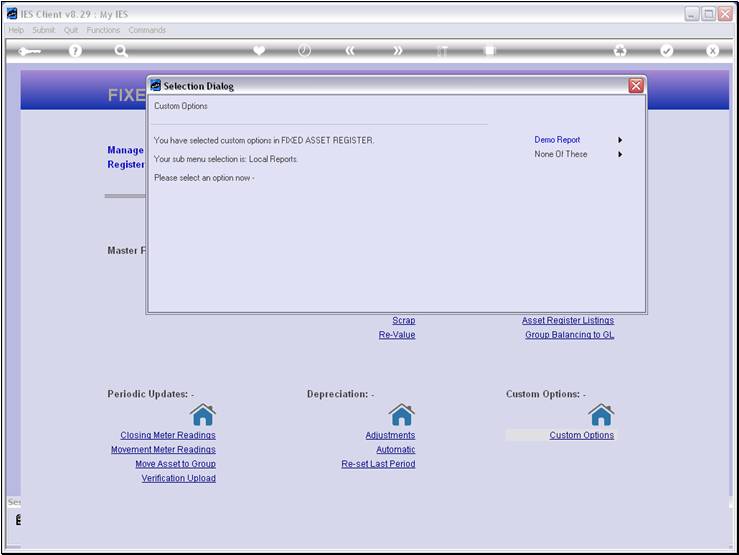
Slide notes
And the 'Demo Report' is now offered as an option.
Slide 26 - Slide 26
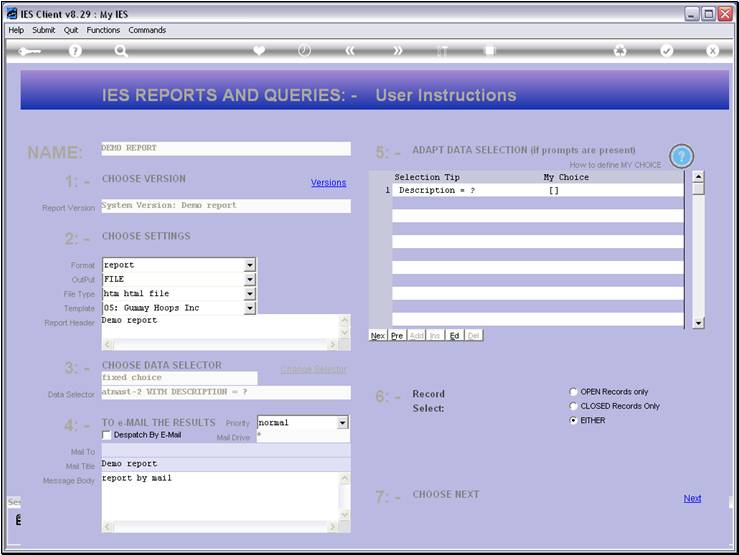
Slide notes