Slide 1 -
Slide 1
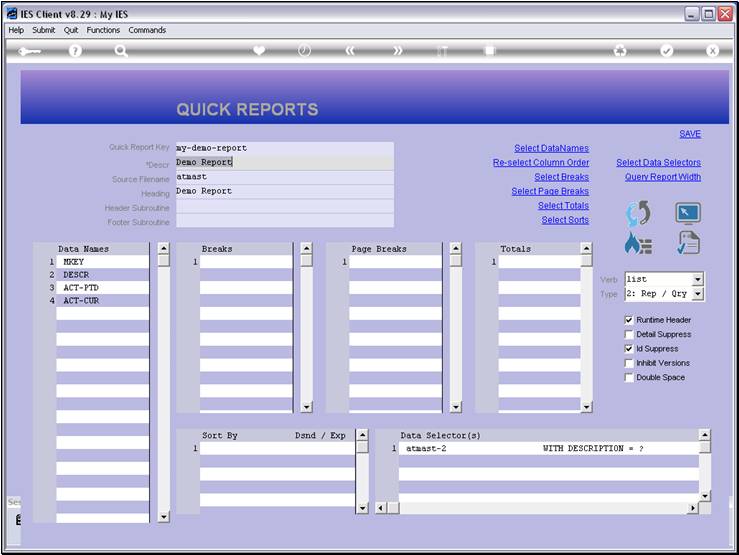
Slide notes
The 'ID Suppress' switch will inhibit the Record
Key from being displayed as the 1st column on each line of the Report. Note
that we have it switched on in this example.
Slide 2 - Slide 2
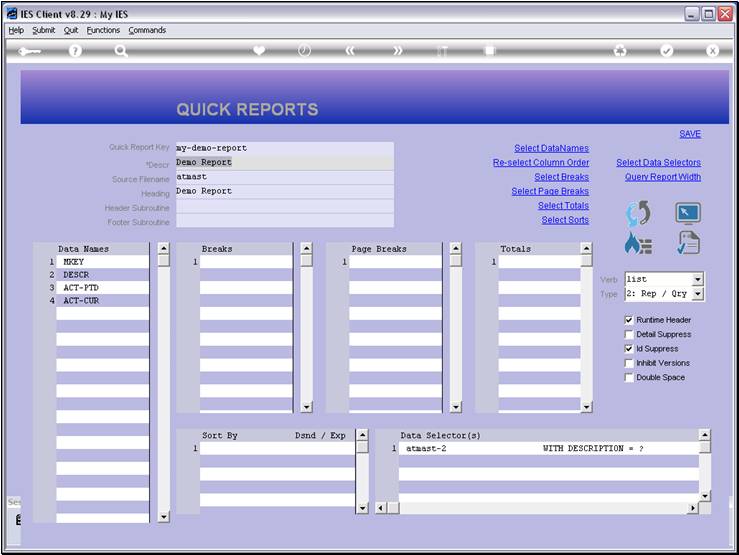
Slide notes
And we have 4 Data Names listed. Therefore, we can
expect 4 columns of Report output.
Slide 3 - Slide 3
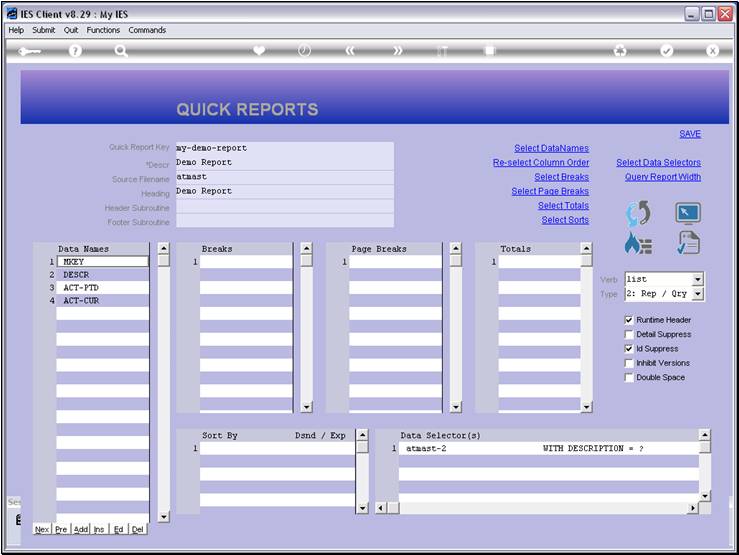
Slide notes
Slide 4 - Slide 4
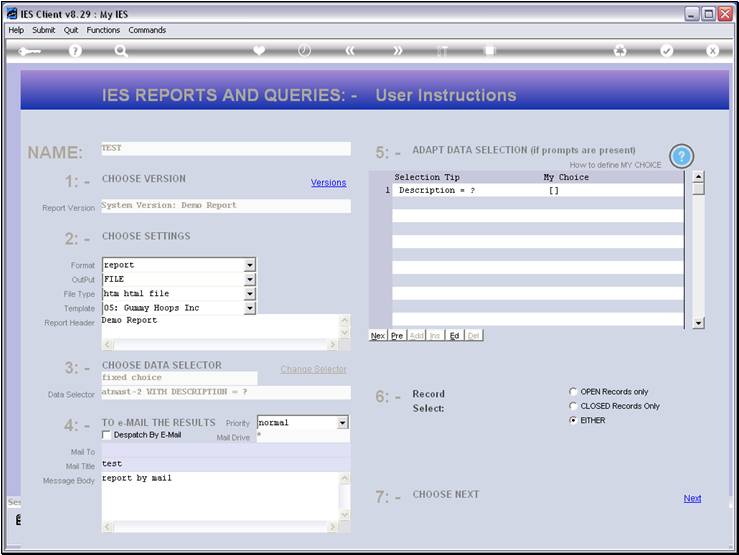
Slide notes
Slide 5 - Slide 5
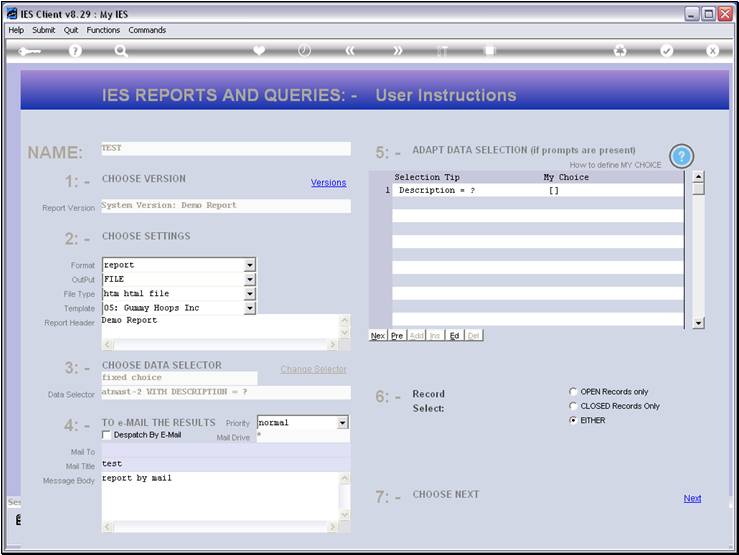
Slide notes
Slide 6 - Slide 6
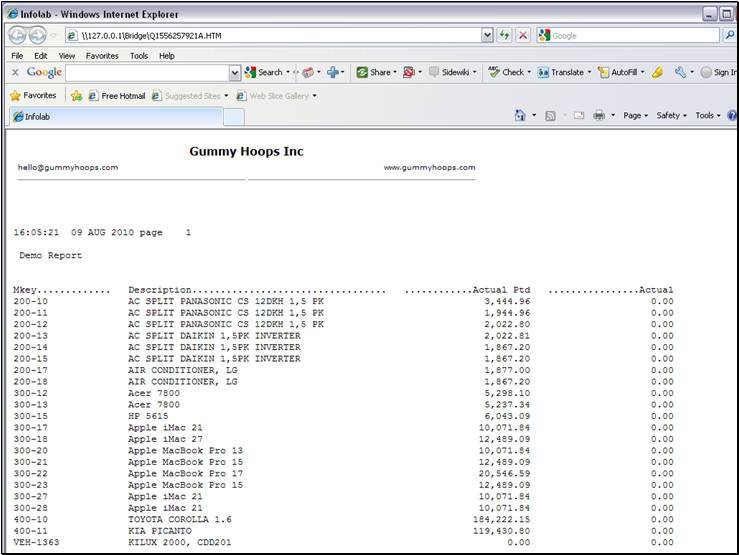
Slide notes
And here we have our 4 columns. In the 1st column,
we have the Asset Code, which is also the Data Record Key, but it is displayed
form a Data Name that performs a display format on the Asset Code, and gives it
an appropriate Header at the top of the column.
Slide 7 - Slide 7
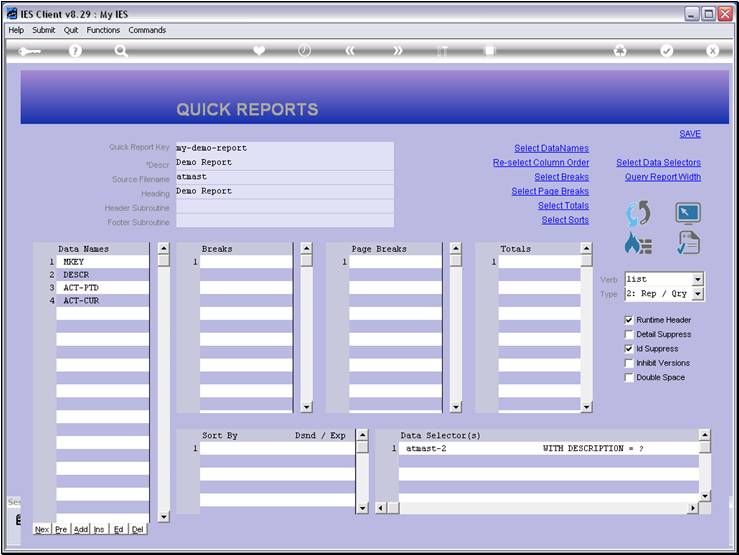
Slide notes
Slide 8 - Slide 8
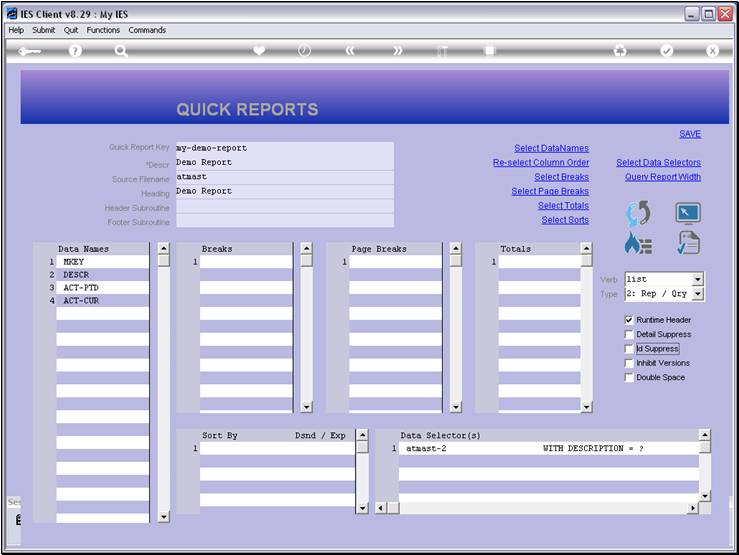
Slide notes
If we switch off the suppression of the Record Key,
it will appear as the 1st column, in addition to the listed Data Names.
Slide 9 - Slide 9
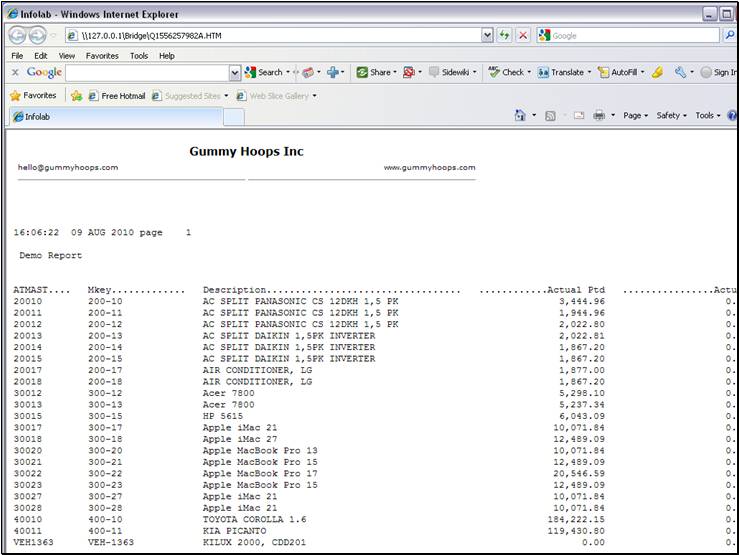
Slide notes
And here we can see the effect. In the 1st column,
we have the raw Data Key, and at the top of the column it lists the File Name
where these Keys are from.
Slide 10 - Slide 10
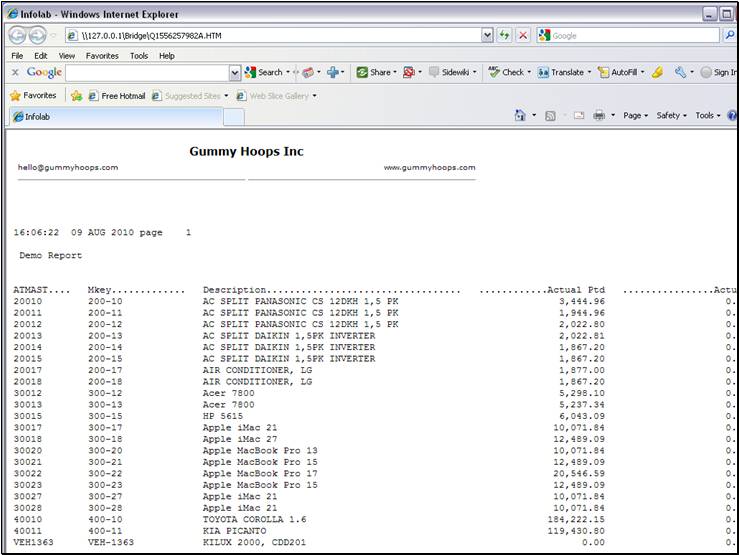
Slide notes
Slide 11 - Slide 11
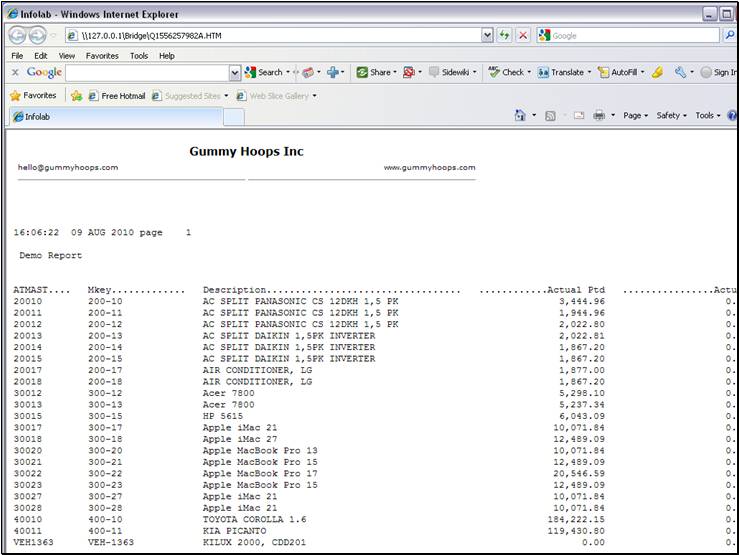
Slide notes
Slide 12 - Slide 12
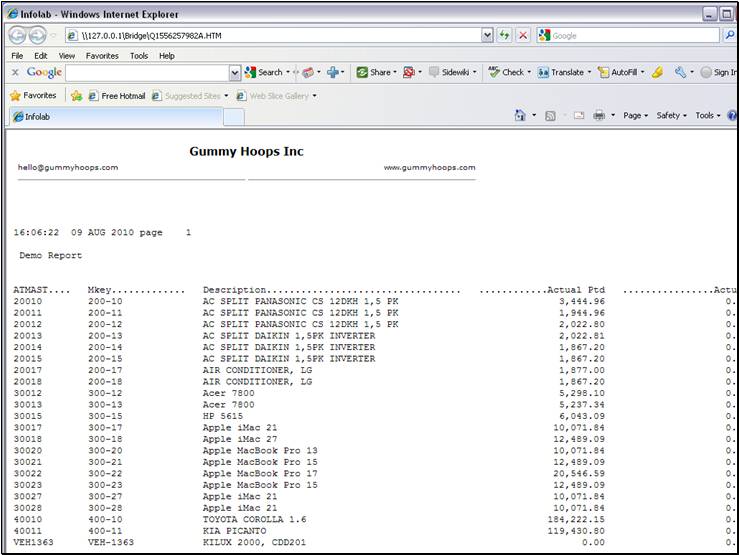
Slide notes
So that is the purpose of the 'ID Suppress' switch.
It turns the display of the Data Key on or off, and the Data Names will always
include an option to show a record key, and sometimes will include multiple
options, with appropriate column headers.
Slide 13 - Slide 13
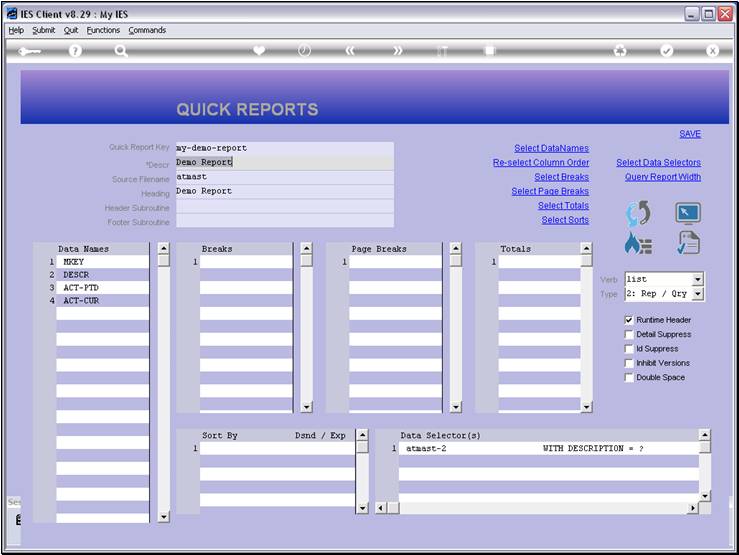
Slide notes
Slide 14 - Slide 14
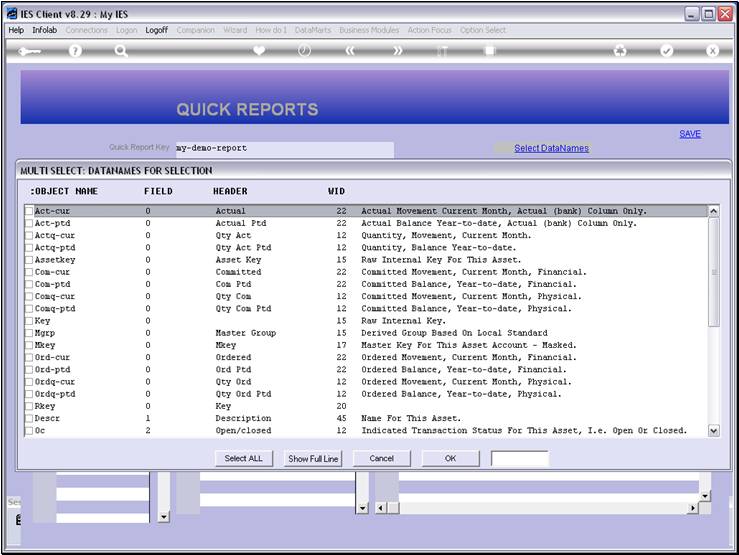
Slide notes
By having another look at the available Data Names
for this File, we can find all the Key field options.
Slide 15 - Slide 15
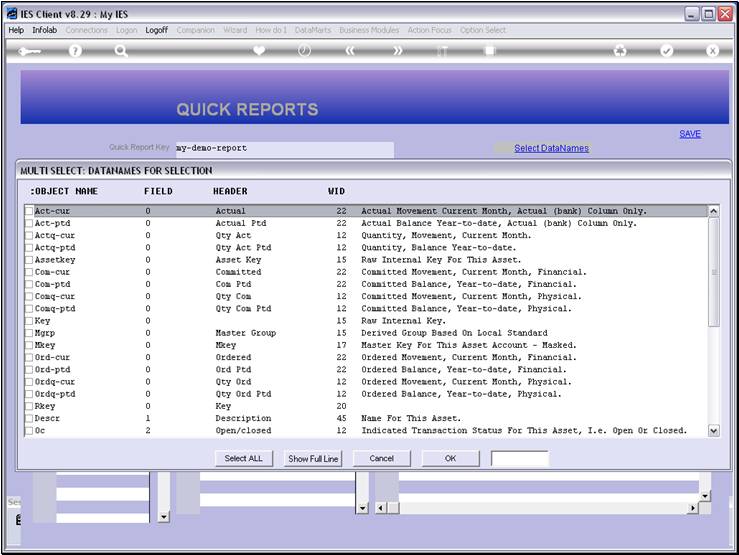
Slide notes
Slide 16 - Slide 16
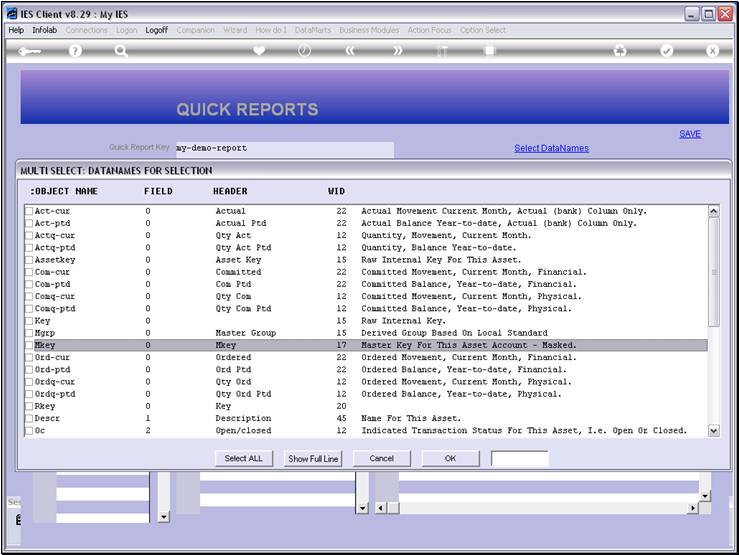
Slide notes
MKEY is such an option.
Slide 17 - Slide 17
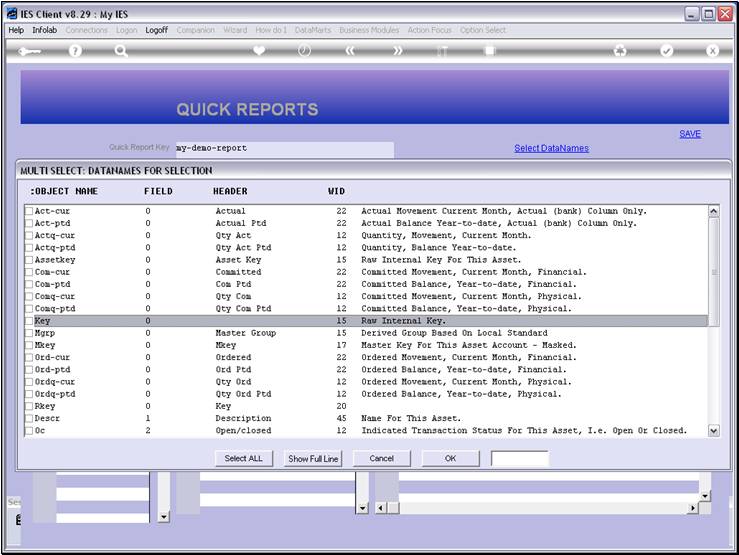
Slide notes
KEY is another option.
Slide 18 - Slide 18
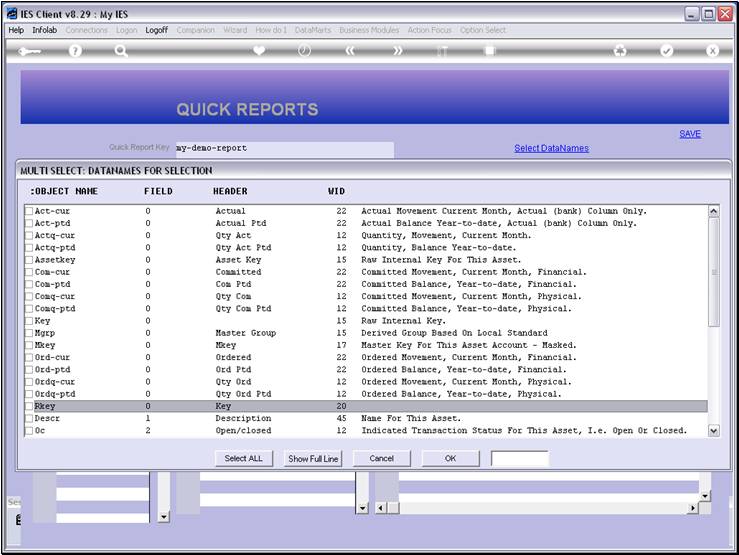
Slide notes
And RKEY is also an option. In fact, all Files will
show an RKEY option that we can use to show the Record Key if we prefer that
instead of the FileName Key that can be suppressed or not.