Slide 1 - Slide 1
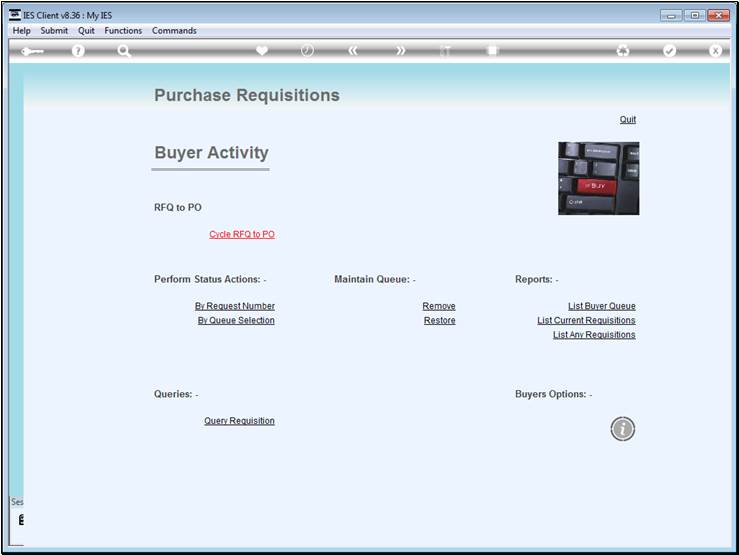
Slide notes
RFQ is short for "Request for Quotation",
and we access the RFQ system at the Buyer Activity screen, which is part of the
Purchasing application.
Slide 2 - Slide 2
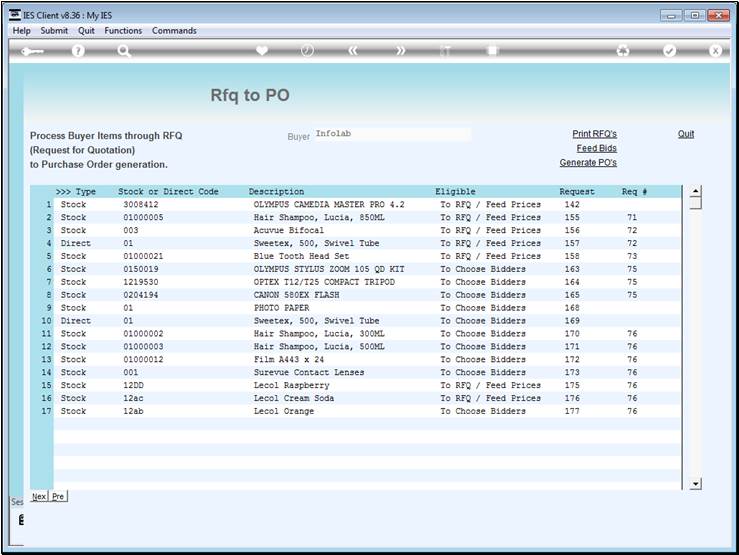
Slide notes
The RFQ option will automatically sense Purchase
Items that are in the Buyer queue, including Stock and Direct Item purchase
requests. Each Items is shown with a status that it is eligible for, i.e. ready
to Select Bidders, Request a Quotation, etc.
Slide 3 - Slide 3
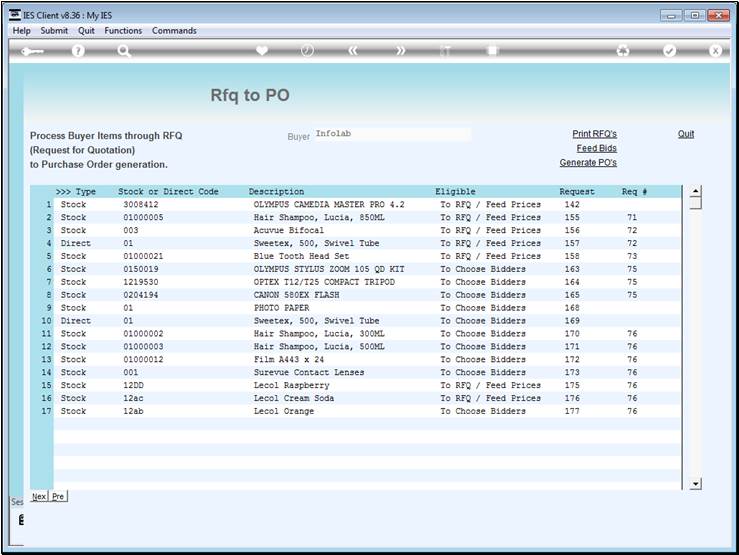
Slide notes
We perform
progressive steps on any item by dbl-clicking on it.
Slide 4 - Slide 4
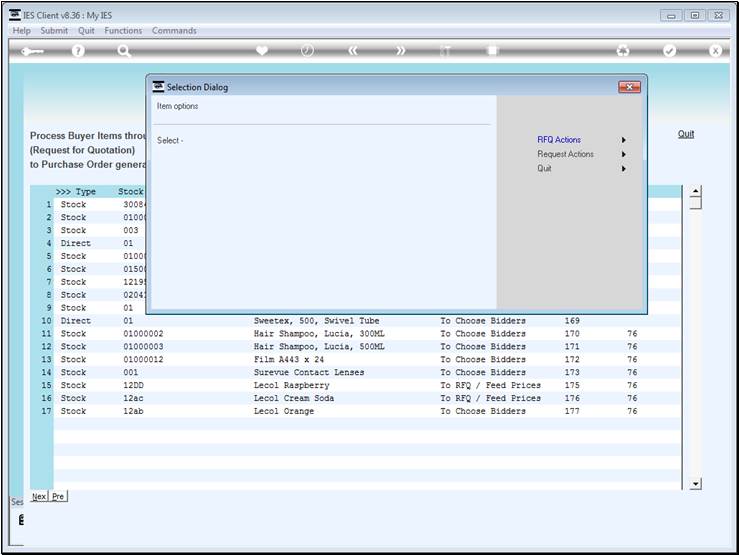
Slide notes
There is always a choice of RFQ status steps, or
the usual Request Actions that are also available at the direct Buyer queue.
Slide 5 - Slide 5
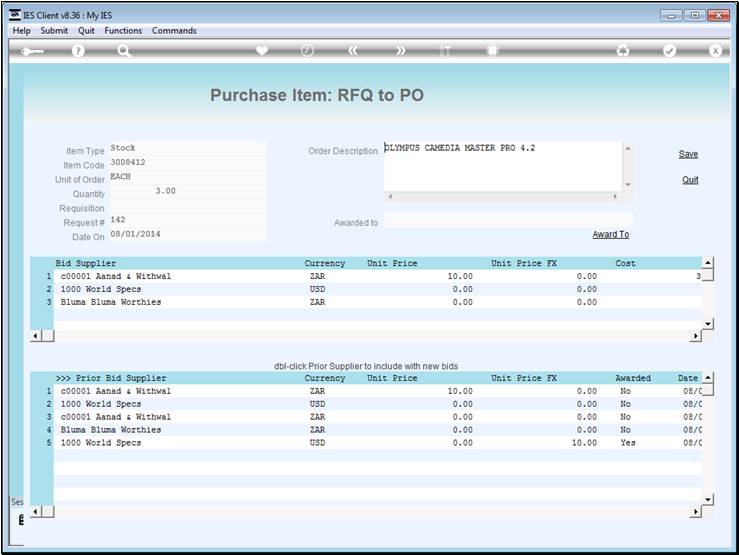
Slide notes
The RFQ status actions include selection of
bidders, in other words Suppliers that we want to get quotations from, and when
all the prices are in, we can also perform the awards here, i.e. select the
Supplier for an Item.
Slide 6 - Slide 6
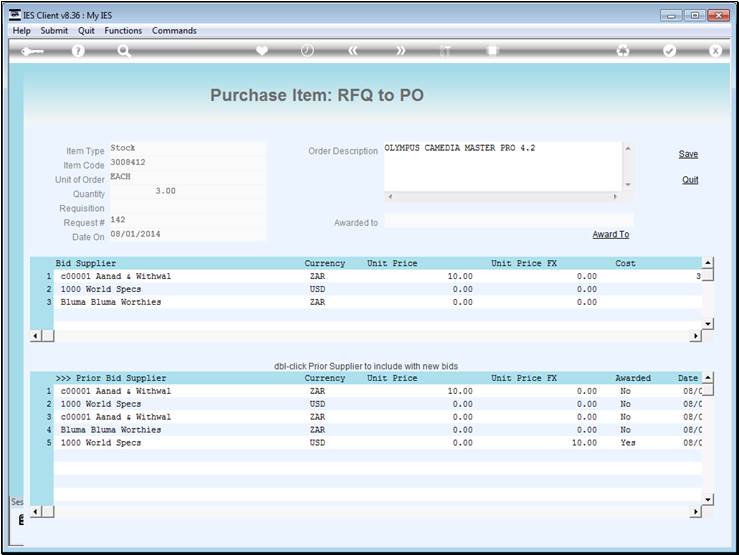
Slide notes
Slide 7 - Slide 7
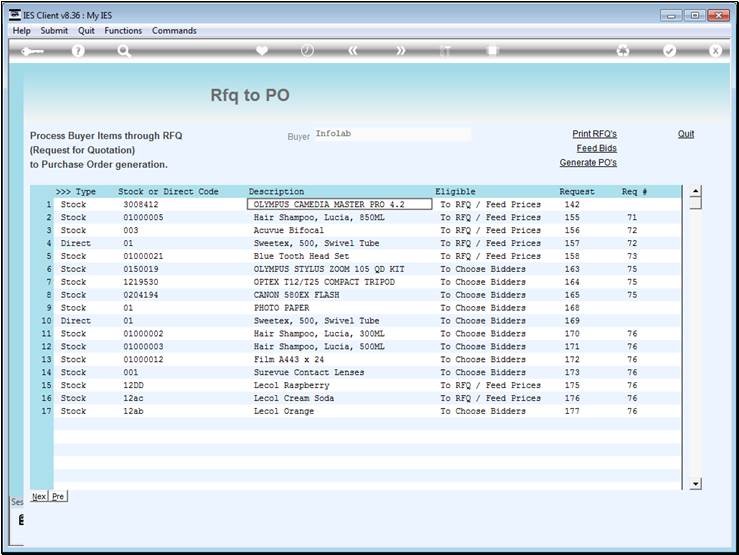
Slide notes
Slide 8 - Slide 8
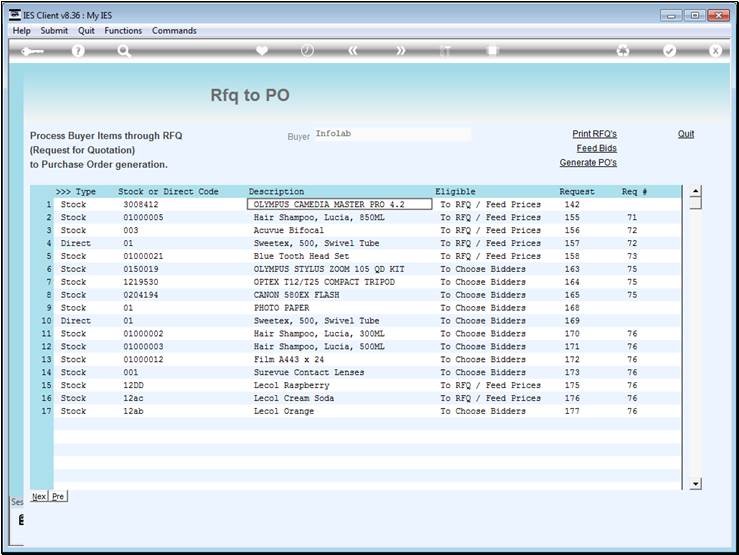
Slide notes
Slide 9 - Slide 9
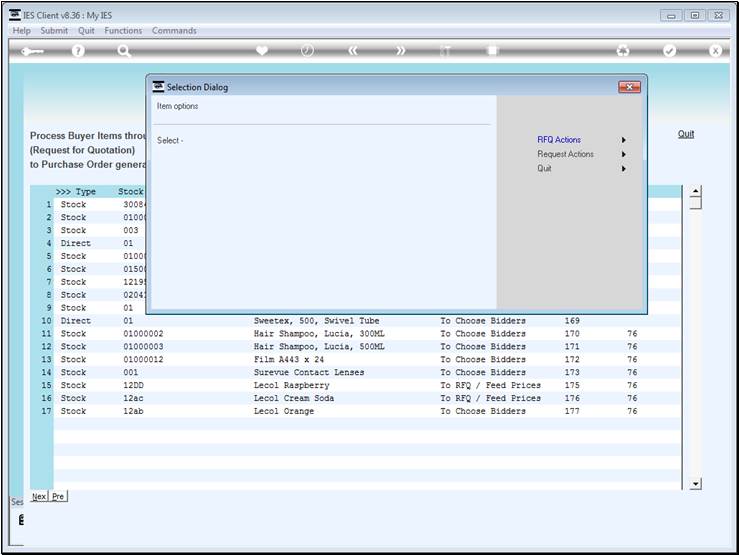
Slide notes
Slide 10 - Slide 10
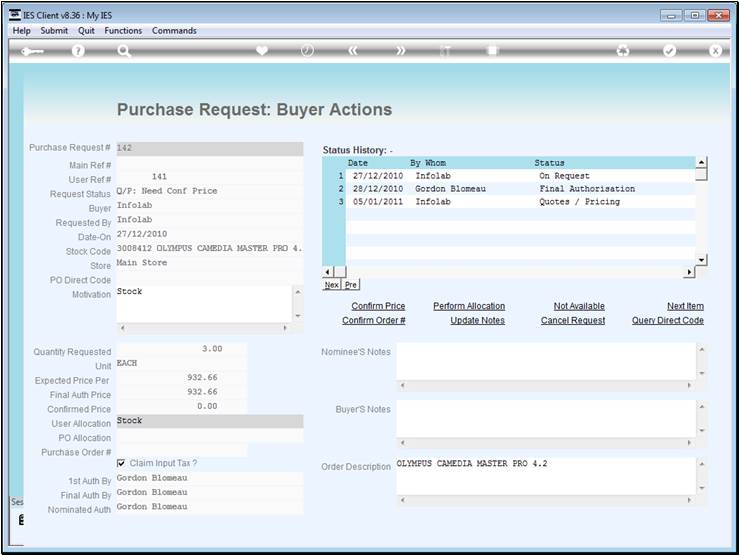
Slide notes
When we choose the Request Actions, then we may
perform any of the Purchase Request actions, like confirming the price,
choosing the allocation for costs for Direct Items, etc.
Slide 11 - Slide 11
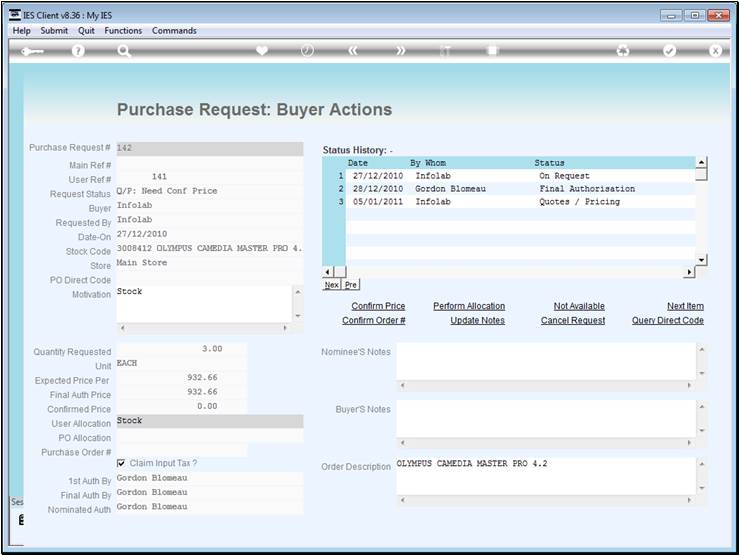
Slide notes
Slide 12 - Slide 12
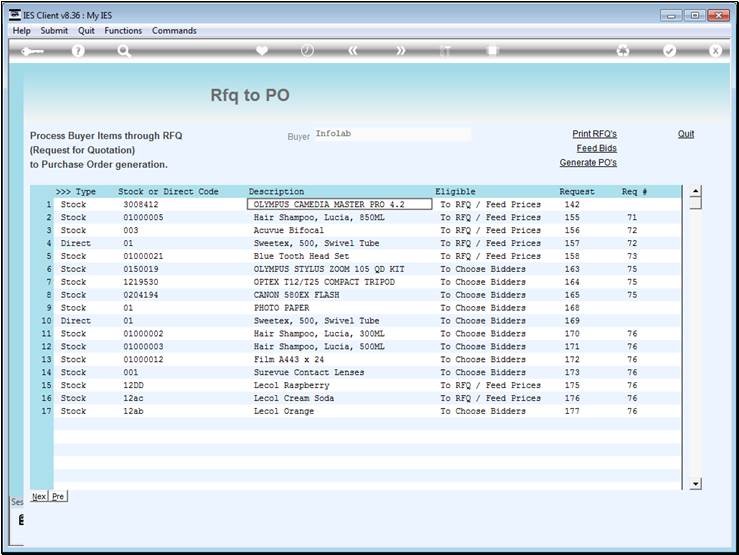
Slide notes
Slide 13 - Slide 13
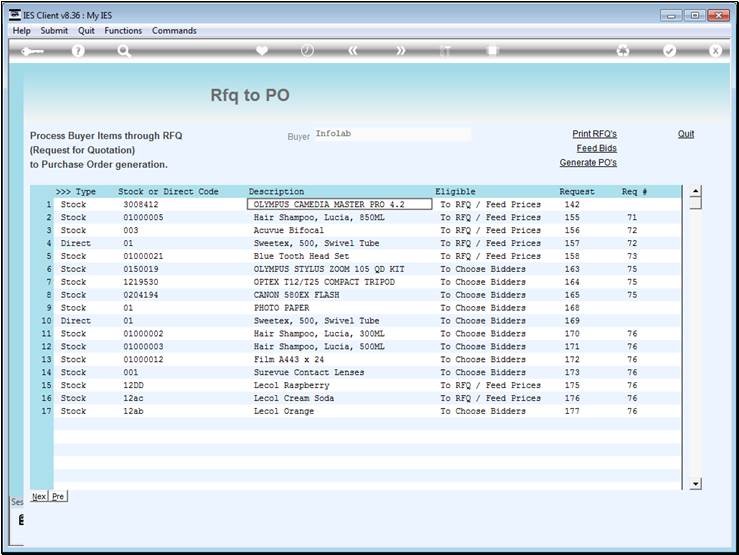
Slide notes