Slide 1 -
Slide 1
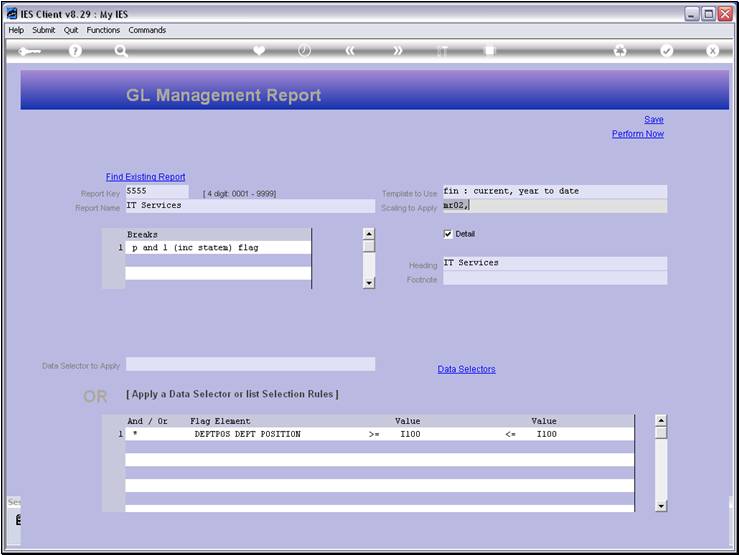
Slide notes
With the GL Report Writer, we can create new
Reports in quick time, but the Report Layout is predefined and limited to a
number of Templates that we can choose from. Our current Report example is
using Template 1.
Slide 2 - Slide 2
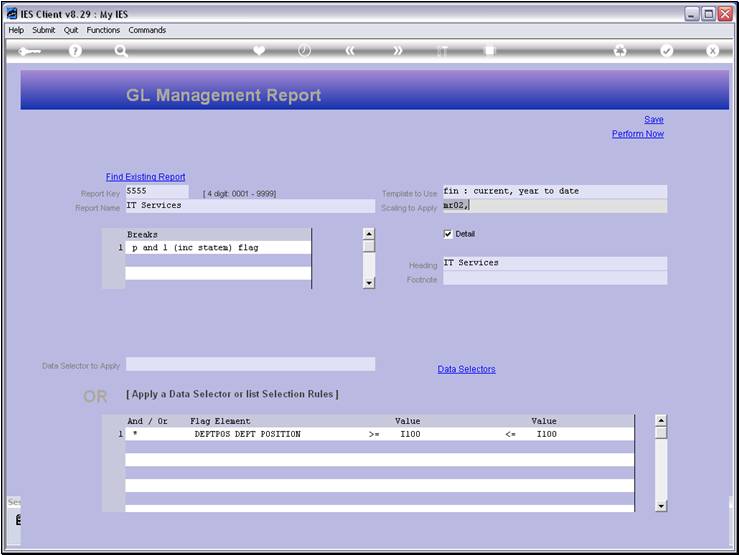
Slide notes
Slide 3 - Slide 3
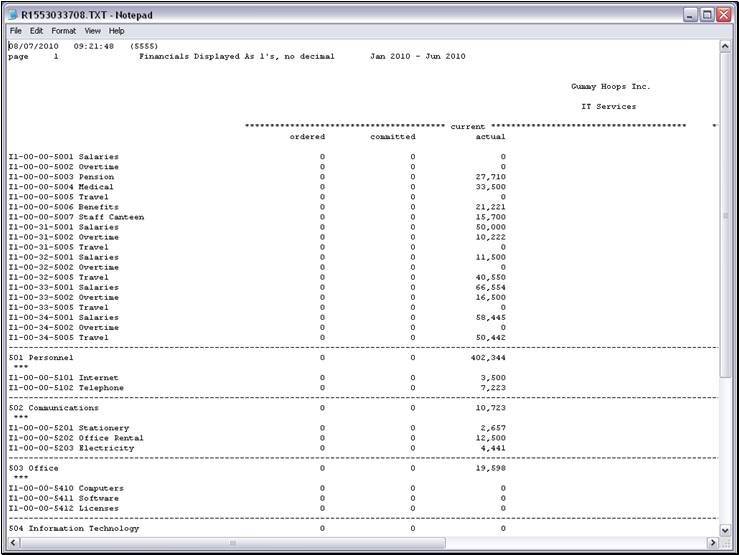
Slide notes
And it produces a
Layout with Current and Year to Date results split into 3 columns each:
Ordered column for Amounts on Purchase Order phase, Committed column for Goods
Received Amounts, and Actual column for all standard and Invoice Amounts.
Slide 4 - Slide 4
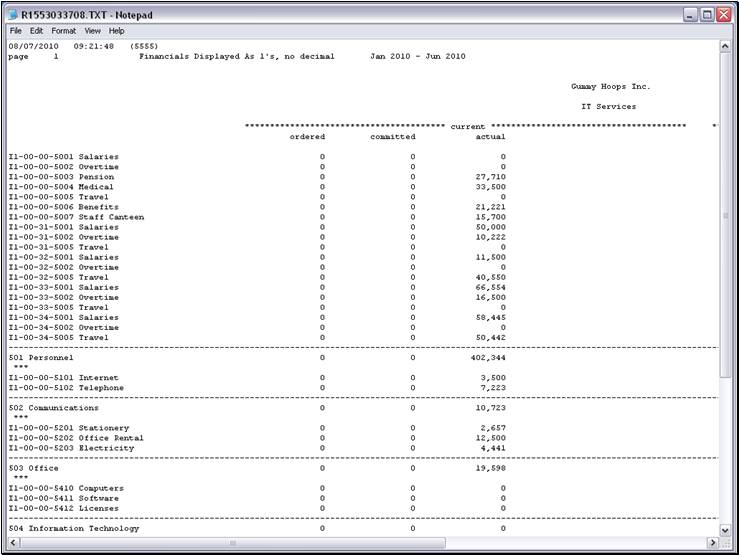
Slide notes
Slide 5 - Slide 5
Slide notes
Slide 6 - Slide 6
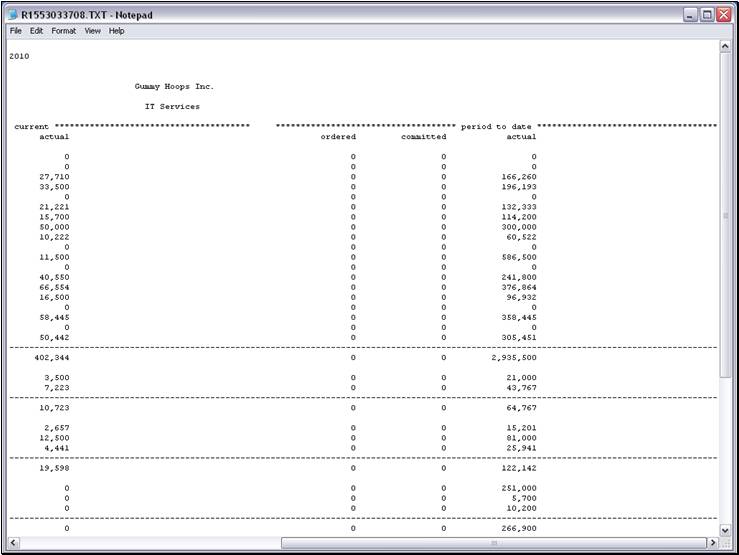
Slide notes
Slide 7 - Slide 7
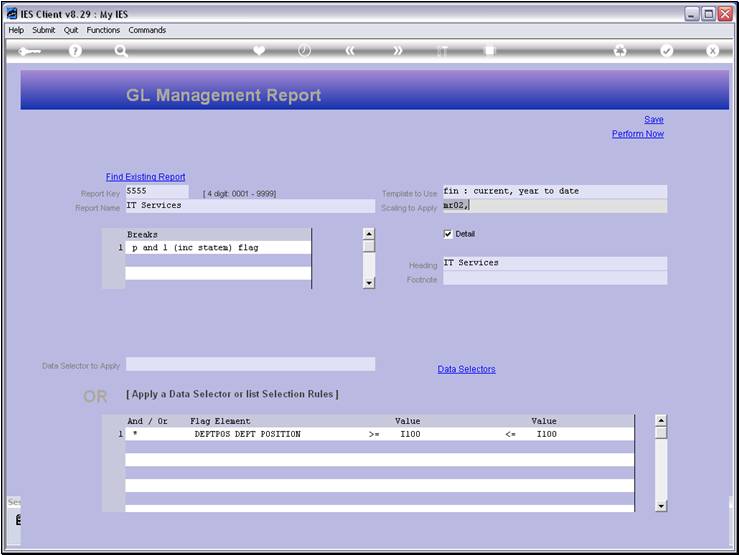
Slide notes
Now we will just choose a different Template, and
see what difference it makes.
Slide 8 - Slide 8
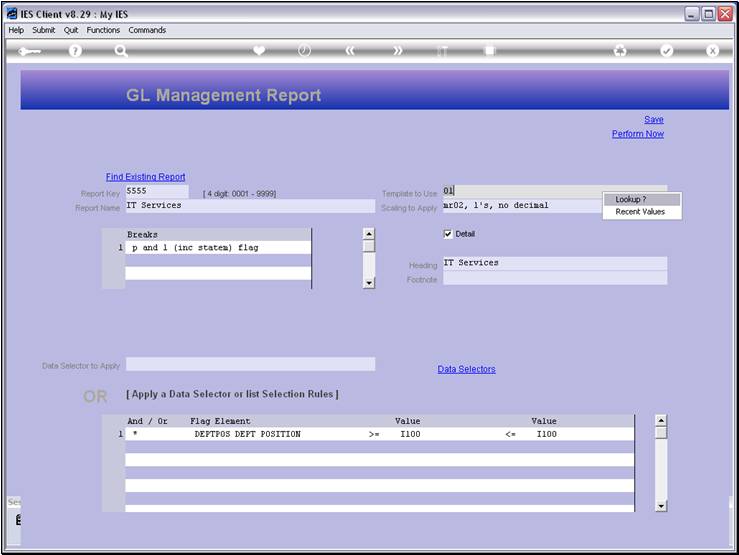
Slide notes
Slide 9 - Slide 9
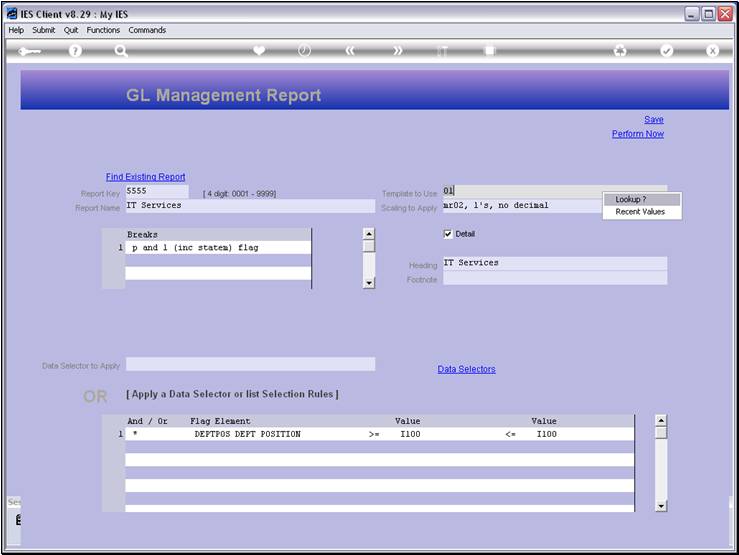
Slide notes
Slide 10 - Slide 10
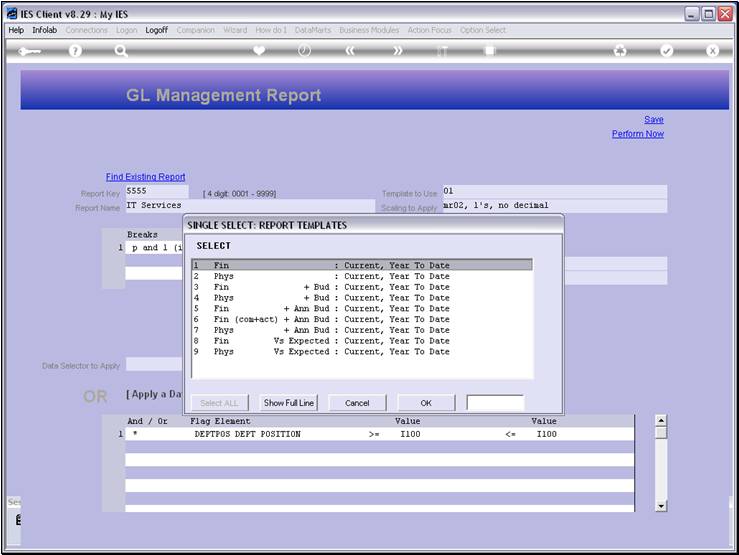
Slide notes
Slide 11 - Slide 11
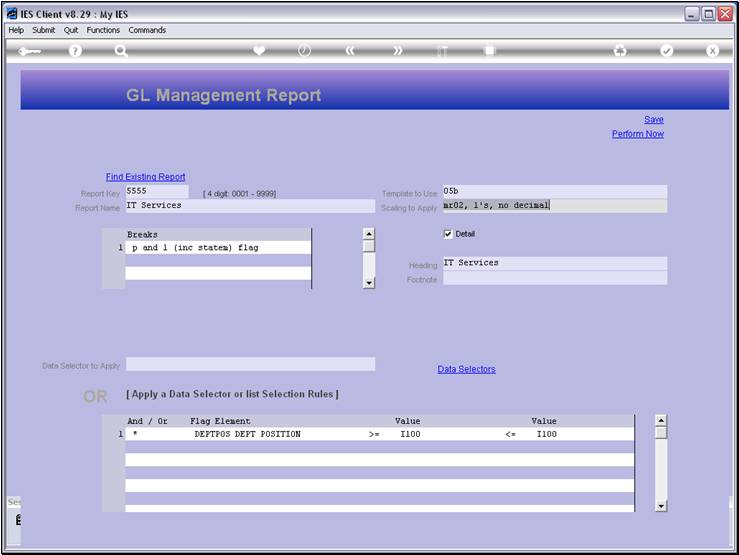
Slide notes
Slide 12 - Slide 12

Slide notes
This time we have some of the same Columns, but we
also have Budget and Variance columns.
Slide 13 - Slide 13
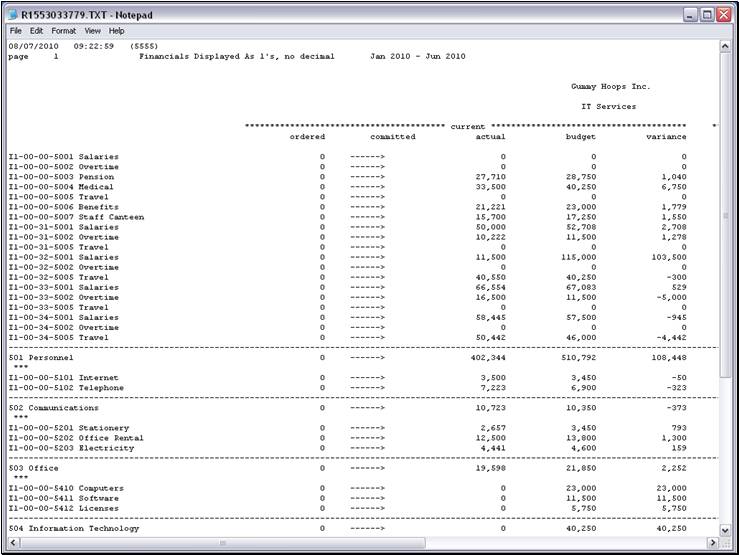
Slide notes
Slide 14 - Slide 14
Slide notes
Slide 15 - Slide 15
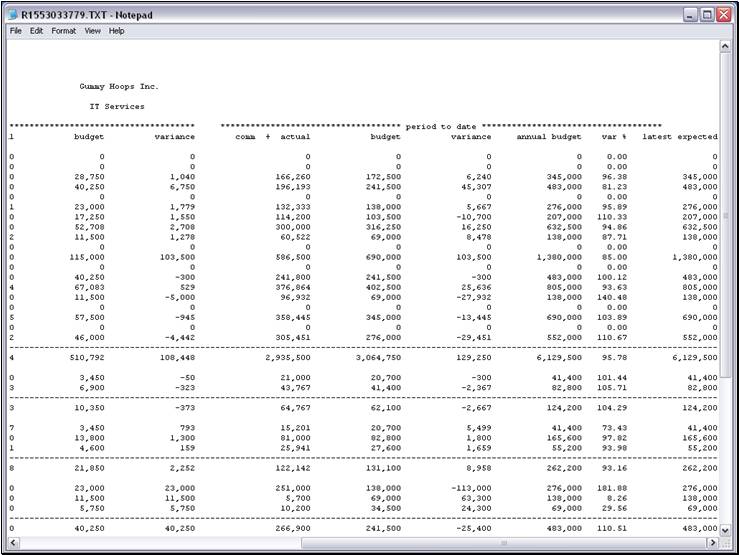
Slide notes
Clearly we can quickly create Reports with a Layout
of choice, by selecting the desired Template, even though limited to the
available Templates, of course. The Templates that are available here are
suited to Management Reports, but for any additional Reports with other formats
and layouts, charts, etc. we can use Document Writer to create the Reports.